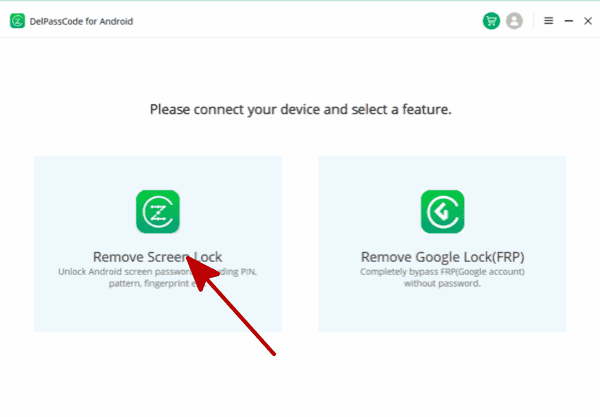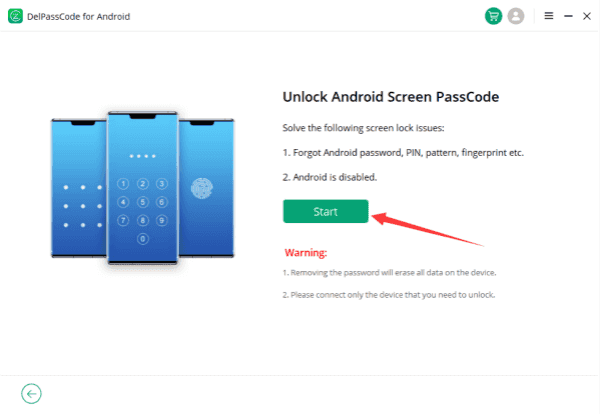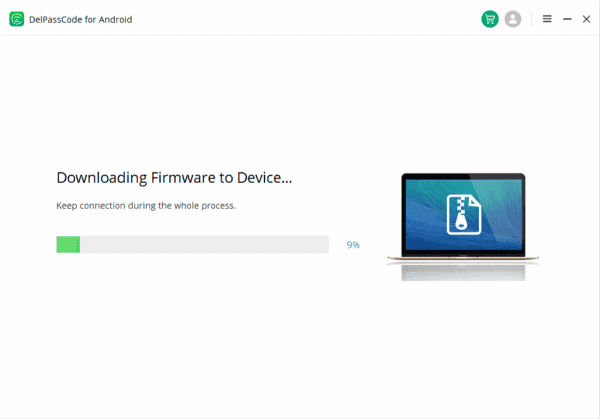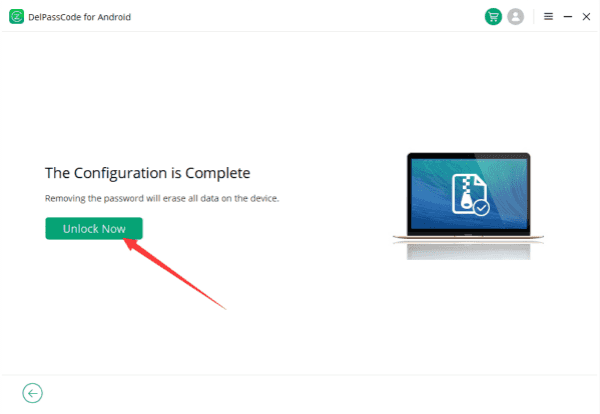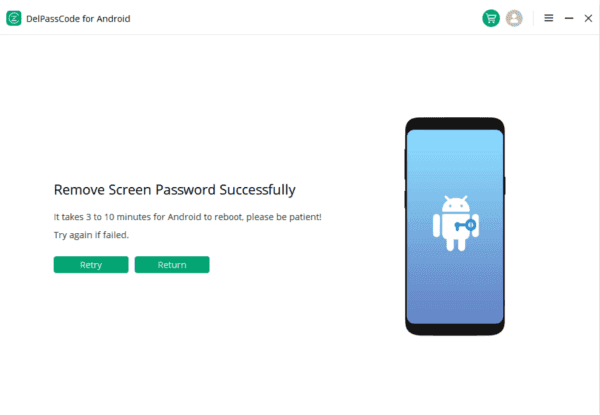| Method | Recommended | Conditions | Success Rate |
| DelPasscode For Android | USB Cable | 98% | |
| Find My Mobile | “Find my phone” must be enabled, and the account corresponding to the Android brand is required. | 70% | |
| Google Find My Device | Provide a Google account and password. Logged in and bound Google account | 70% | |
| Recovery Mode | Complex, requires Google account and password, otherwise FRP lock may occur | 50% |
Free Way 1. How to unlock OPPO with Google account
Unlocking your OPPO phone using a Google account can be a lifesaver when you forget your password or pattern lock. The process is straightforward and relies on the integration of Google services with your OPPO device.
Here are the steps to unlock your OPPO phone using a Google account:
1. Attempt the Wrong Password/Pattern: On the lock screen, try entering the wrong password or pattern multiple times until you see the option for alternative unlocking methods.
2. Select ‘Forgot Password/Pattern’: When this option appears, tap on it. You’ll be prompted with several ways to unlock your phone.
3. Choose ‘Unlock with Google Account’: Select this option. You’ll then be asked to enter your Google account credentials – the same account that’s linked to your OPPO device.
4. Follow the Verification Process: After entering your Google account details, follow the verification process. This might involve providing additional security information or entering a verification code sent to your linked email or phone number.
5. Reset Password/Pattern: Once verified, you’ll be prompted to set a new password or pattern for your OPPO phone. Enter the new credentials and confirm.
6. Access Your Phone: After setting a new password or pattern, your OPPO phone should now be unlocked, granting you access to your device and its contents.
It’s important to note that this method of unlocking your OPPO phone using a Google account relies on having a stable internet connection and ensuring your device is linked to the respective Google account. Additionally, the steps might slightly vary based on the specific model of your OPPO phone and the Android version it runs on.
In conclusion, leveraging your Google account to unlock your OPPO phone provides a convenient solution when you’re locked out of your device. It’s a user-friendly process that taps into the integration of Google’s security features with your OPPO device, allowing you to regain access without compromising your data.
Way 2. How to unlock OPPO with DelPasscode For Android
Unlocking your OPPO Android device can be necessary in various situations, whether you’ve forgotten your passcode or pattern. DelPasscode for Android offers a convenient method to bypass these locks, granting you access to your device. Here’s a comprehensive guide on how to unlock your OPPO using DelPasscode for Android.
Step 1: Download and Install DelPasscode
Begin by downloading and installing DelPasscode on a computer or laptop. Ensure you choose the version that’s compatible with your operating system.
Step 2: Connect Your OPPO Device
Using a USB cable, connect your locked OPPO device to the computer where DelPasscode is installed. Launch the DelPasscode application.
Step 3: Select the Unlock Option
Within the DelPasscode interface, select the “Unlock” option. Follow the on-screen instructions to proceed with the unlocking process.
Step 4: Wait for the Unlocking Process
Allow DelPasscode to complete the unlocking process. This may take a few minutes, so be patient and avoid disconnecting your device during this time.
Step 5: Access Your OPPO Device
Once the unlocking process is finished, your OPPO device will reboot automatically. You will now have access to your device without the need for the previous passcode or pattern.
Step 6: Set Up a New Passcode or Pattern (Optional)
For security purposes, consider setting up a new passcode or pattern to prevent unauthorized access to your OPPO device in the future.
DelPasscode provides a reliable solution for unlocking OPPO devices, enabling users to regain access when locked out due to forgotten passcodes or patterns. By following these steps, you can efficiently unlock your OPPO Android device using DelPasscode, restoring full access and functionality.
Free Way 3. How to unlock OPPO with Recovery Mode
OPPO phones, known for their sleek design and innovative features, sometimes encounter situations where unlocking the device becomes a challenge. In such cases, using Recovery Mode can be a viable solution. This mode offers a range of options to troubleshoot issues and can also help in unlocking your OPPO phone. Here’s a guide on how to unlock your OPPO device using Recovery Mode.
Please note that performing operations in Recovery Mode may lead to data loss or affect the device’s functionality. Proceed with caution and ensure you have a backup of essential data before attempting any steps mentioned below.
Step 1: Access Recovery Mode
– Turn off your OPPO phone completely.
– Press and hold the specified button combination (varies depending on the OPPO model) such as Power Button + Volume Down Button or Power Button + Volume Up Button simultaneously until the device vibrates or the Recovery Mode screen appears.
Step 2: Navigate Recovery Mode Options
– Once in Recovery Mode, use the volume buttons to navigate through the menu options.
– Select the “Wipe Data/Factory Reset” option to perform a factory reset on your device. This will erase all data on your phone and reset it to its original factory settings. Note: This step is recommended only if other methods fail and should be used as a last resort.
Step 3: Reboot the Device
– After performing the necessary actions in Recovery Mode, select the “Reboot System Now” option to restart your OPPO phone.
Step 4: Set up Your Device
– Upon rebooting, your OPPO device will start afresh, and you’ll need to set it up as if it were a new phone. Follow the on-screen instructions to set your preferred language, Wi-Fi connection, Google Account, and other settings.
Step 5: Unlock Your OPPO Device
– Now that your device has been reset, the lock screen should be removed, and you can access your OPPO phone without the previous lock pattern or password.
Recovery Mode on OPPO devices offers a pathway to troubleshoot various issues, including unlocking the phone when conventional methods fail. However, keep in mind that using Recovery Mode to unlock your OPPO device will erase all data, so it’s crucial to back up your essential files beforehand. If you encounter persistent issues or difficulties, it’s advisable to seek assistance from a professional or the OPPO support team for further guidance.
Free Way 4. How to unlock OPPO with ADB
Unlocking an OPPO device can sometimes be a challenge, especially when faced with a forgotten password or pattern. Fortunately, the use of ADB (Android Debug Bridge) provides an effective solution for bypassing these security measures. Here’s a comprehensive guide on how to unlock OPPO devices using ADB.
What is ADB?
ADB, short for Android Debug Bridge, is a versatile command-line tool that allows communication between your computer and Android device. It enables users to perform various actions on an Android device through a computer’s command terminal when connected via USB.
Unlocking an OPPO device using ADB involves a series of steps:
1. Enable USB Debugging on your OPPO device:
– Go to Settings > About Phone.
– Tap on Build Number seven times to enable Developer Options.
– Go back to Settings > Developer Options.
– Enable USB Debugging.
2. Connect your OPPO device to a computer:
– Use a USB cable to connect your OPPO device to a computer.
– Ensure that the necessary ADB drivers are installed on your computer.
3. Open Command Prompt (Windows) or Terminal (Mac/Linux):
– Navigate to the ADB installation directory on your computer.
4. Enter ADB Commands:
– Type adb devices to verify that your device is connected and recognized by ADB.
– Enter adb shell rm /data/system/gesture.key and press Enter.
– Reboot your OPPO device using adb reboot.
5. Unlock your OPPO device:
– After rebooting, your device should no longer require the previous password or pattern to unlock.
Important Notes:
– ADB unlocking should be used responsibly and only on devices that you own.
– Ensure you have the necessary permissions and access rights before attempting this method.
– This method might erase some user data, so make sure to back up essential files before proceeding.
Unlocking an OPPO device using ADB offers a viable solution for bypassing forgotten passwords or patterns. However, it’s crucial to exercise caution and take necessary precautions before attempting this method. Always ensure that you have the required permissions and handle your device’s data responsibly. With this comprehensive guide, users can effectively utilize ADB to regain access to their OPPO devices when faced with locked screens.
Conclusion
Unlocking an OPPO device presents multiple avenues for users to regain access when faced with locked screens. Leveraging Google accounts, employing specialized software like DelPasscode, utilizing Recovery Mode, or using ADB (Android Debug Bridge) allows users to bypass forgotten passwords or patterns. However, it’s crucial to exercise caution and ensure necessary backups of essential data before attempting any unlocking method. These diverse approaches cater to different user preferences and situations, offering viable solutions for unlocking OPPO devices and restoring access without compromising data security.