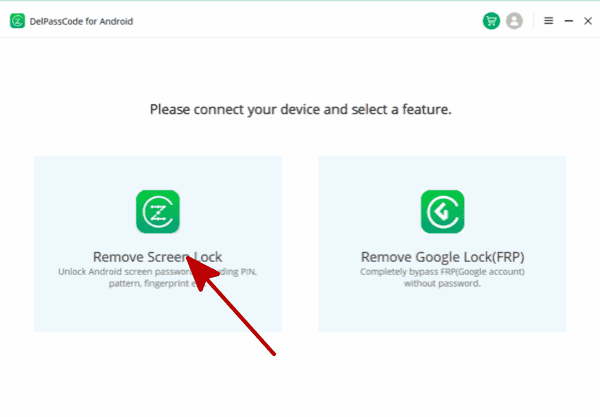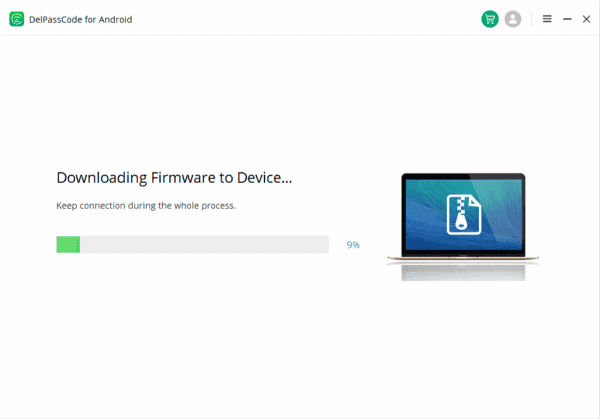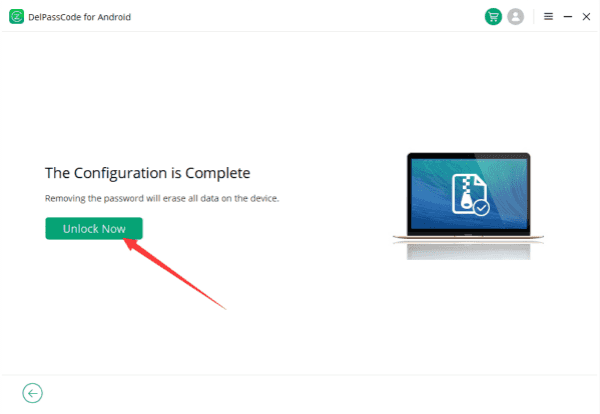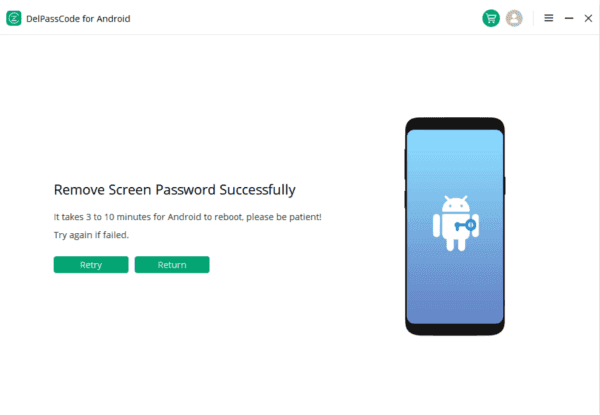Unlocking an LG phone becomes imperative when faced with forgotten passcodes or patterns. Fortunately, there are three effective methods available: using your Google account, DelPasscode for Android, and Recovery Mode. Each method offers unique ways to regain access to your device swiftly and efficiently.
| Method | Recommended | Conditions | Success Rate |
| DelPasscode For Android | USB Cable | 98% | |
| Find My Mobile | “Find my phone” must be enabled, and the account corresponding to the Android brand is required. | 70% | |
| Google Find My Device | Provide a Google account and password. Logged in and bound Google account | 70% | |
| Recovery Mode | Complex, requires Google account and password, otherwise FRP lock may occur | 50% |
Free Way 1. How to unlock LG Phone with Google account
Unlocking an LG phone using a Google account can be a lifesaver in situations where you’ve forgotten your device’s password or pattern lock. Thankfully, Google has provided a handy mechanism to regain access to your LG phone through your linked Google account. Here’s a step-by-step guide on how to unlock an LG phone using your Google credentials.
Understanding the Process
Before diving into the steps, it’s crucial to note that this method will only work if your LG phone is connected to the internet and has a Google account associated with it. Also, this process might lead to data loss, so it’s advisable to back up your important data beforehand, if possible.
Steps to Unlock LG Phone with Google Account
1. Enter the Wrong Password/Pin/Pattern
When you’re unable to access your LG phone due to a forgotten password, pin, or pattern, the first step is to attempt entering the wrong credentials multiple times until you see a prompt.
2. Tap “Forgot Pattern” or “Forgot Password“
After several incorrect attempts, your LG phone should display an option such as “Forgot Pattern” or “Forgot Password.” Tap on it to proceed.
3. Enter Google Account Credentials
You will be prompted to enter your Google account credentials – the same account linked to your LG device. Input your Gmail address and password to verify your ownership.
4. Follow On-screen Instructions
Once the Google account details are accepted, you’ll be directed to create a new unlock pattern, password, or pin for your LG phone. Follow the on-screen instructions to set a new unlock method.
5. Access Your LG Phone
After setting up a new unlock method, your LG phone should now be unlocked, granting you access to its features and data.
Additional Considerations
- Internet Connection: Ensure that your LG phone is connected to the internet (Wi-Fi or mobile data) for the Google account verification process to work.
- Backup Data: If possible, back up essential data regularly to prevent any loss during the unlocking process.
- Factory Reset: In case you don’t have access to your Google account or encounter issues, the last resort could be performing a factory reset. However, this will erase all data on your device.
Forgetting your LG phone’s password or pattern lock can be distressing, but using your Google account details offers a viable solution to regain access. Remember, this method is only effective if your phone is connected to the internet and your Google account information is accurate. Always prioritize data backup and security measures to prevent such situations in the future.
Way 2. How to unlock LG Phone with DelPasscode For Android
Unlocking an LG phone can become a necessity for various reasons, be it forgotten passwords or the need to access the device without the passcode. Fortunately, there are effective methods available to unlock an LG phone without a passcode, particularly for Android devices. One such method is using the DelPasscode tool, which provides a convenient way to regain access to your LG phone. In this article, we’ll explore the steps involved in unlocking an LG phone using the DelPasscode for Android devices.
Understanding DelPasscode:
DelPasscode is a reliable tool designed specifically to bypass lock screens on Android devices, including LG phones. It’s a user-friendly program that helps individuals regain access to their phones when they are locked out due to forgotten passwords, pattern locks, or other security measures.
Step 1: Download and Install DelPasscode – Begin by downloading the DelPasscode tool from its official website or a trusted source. Ensure that you’re getting the correct version compatible with your computer’s operating system.
Step 2: Launch DelPasscode and Connect LG Phone
Open the DelPasscode tool on your computer and connect your LG phone to the computer using a USB cable.
Step 3: Start Unlocking Process
– Once your LG phone is connected and USB debugging is enabled, DelPasscode should recognize your device. Follow the on-screen instructions within the DelPasscode tool to initiate the unlocking process.
Step 4: Access Your LG Phone
After the process is complete, your LG phone should be successfully unlocked, allowing you to access it without the passcode or pattern lock.
Using DelPasscode to unlock LG phone is a viable solution for regaining access to your device when you’re locked out due to forgotten passcodes or patterns.
Free Way 3. How to unlock LG Phone with Recovery Mode
Unlocking an LG phone through Recovery Mode can be a practical solution when faced with issues like forgotten passwords, system glitches, or even when trying to unlock a device for use on a different carrier. Recovery Mode, a powerful tool embedded within the Android operating system, allows users to troubleshoot problems and perform various tasks, including unlocking a locked LG phone. Here’s a comprehensive guide on how to unlock an LG phone using Recovery Mode.
Understanding Recovery Mode:
Recovery Mode is a bootable partition on an Android device that contains various tools to help recover the device from software-related problems. It’s commonly used for performing system updates, factory resets, clearing cache partitions, and fixing software issues. However, it can also be used to unlock a locked LG phone.
Steps to Unlock LG Phone with Recovery Mode:
Step 1: Access Recovery Mode:
1. Power off the LG phone: Press and hold the power button until the device turns off completely.
2. Enter Recovery Mode: Press and hold the specific key combination to access Recovery Mode on your LG phone. The combination may vary depending on the model, but it often involves holding down the Power button along with the Volume Down button simultaneously.
Step 2: Navigate Recovery Mode Menu:
1. Use Volume keys to navigate: Once in Recovery Mode, use the Volume Up and Down buttons to scroll through the menu options.
2. Select ‘Factory Reset’ or ‘Wipe Data/Factory Reset’: Navigate to the option that resembles ‘Factory Reset’ or ‘Wipe Data/Factory Reset.’ Use the Power button to select this option.
3. Confirm the reset: Confirm the action by selecting ‘Yes’ or ‘Confirm’ when prompted. This action will erase all data on the device, including the lock screen passcode.
4. Reboot the device: Once the reset is complete, choose the ‘Reboot System Now’ option from the Recovery Mode menu to restart the LG phone.
Step 3: Set Up Your Unlocked LG Phone:
Upon rebooting, the LG phone will start as if it were brand new, allowing you to set it up from scratch. You’ll need to go through the initial setup process, including choosing the language, connecting to a Wi-Fi network, and setting up your Google account.
Important Considerations:
- Data Loss: Performing a factory reset through Recovery Mode will erase all data on the device. Ensure you have backed up important files before proceeding.
- Compatibility: Not all LG models might have the same key combinations or options in Recovery Mode. Refer to the specific model’s user manual or reliable online sources for accurate instructions.
Unlocking an LG phone using Recovery Mode can be an effective method to regain access to your device when encountering lock screen issues. However, remember that this method will erase all data on the device, so it’s crucial to back up essential information beforehand. Always ensure you are familiar with the process and take necessary precautions before attempting any device reset or unlock method.
Conclusion
Forget your LG phone’s password? Not a problem! With these three free methods—Google Account, DelPasscode, and Recovery Mode—you can unlock your LG device in various scenarios. Whether it’s leveraging your Google credentials, using specialized software like DelPasscode, or accessing Recovery Mode, you now have the tools to regain control of your LG phone in a few simple steps. Remember to consider data backup and follow the provided instructions carefully for a hassle-free unlocking experience.
Unlocking an LG phone is made easier with these methods at your disposal. Choose the one that best fits your situation and regain access to your device without hassle.
DelPasscode For Android FAQ
If you forget your phone screen passcode, will the data be erased after unlocking it?
Certainly! Unlock phone Android without the passcode typically results in the loss of all data stored on the device. If you’ve previously backed up your phone, it’s possible to restore the pertinent backup files subsequent to bypassing the Android’s password. However, standard Android Phone unlocking procedures often do not assure the preservation of data integrity if no backup exists.