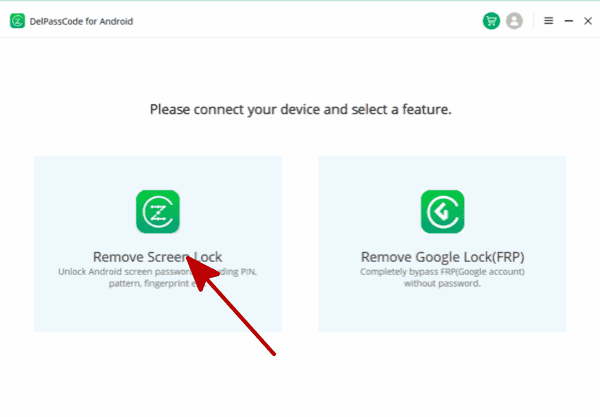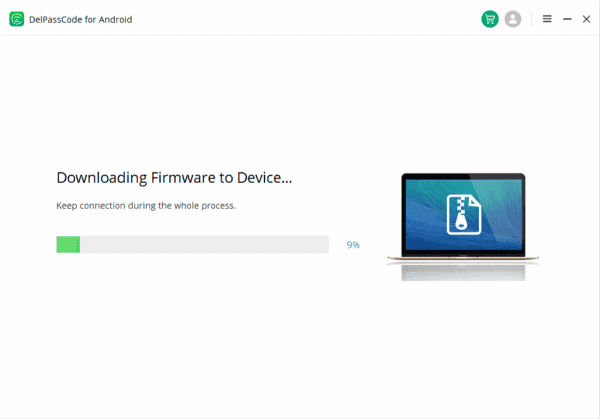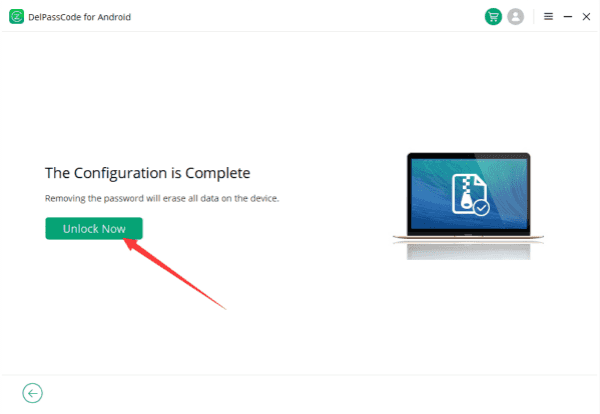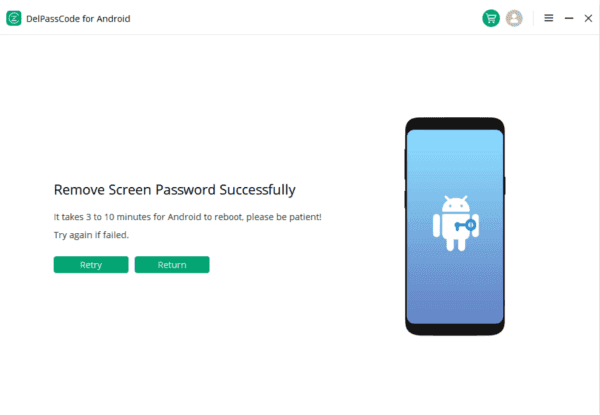Locked out of your Huawei device and seeking a solution? Various methods are available to unlock your locked Huawei device, each with its own set of advantages and considerations. This article explores three distinct ways to unlock a Huawei device, providing insights into the use of Recovery Mode, DelPasscode For Android, and Google’s services. Each method serves as a potential solution for different scenarios, addressing the challenges of forgotten passcodes or factory reset protection locks.
| Method | Recommended | Conditions | Success Rate |
| DelPasscode For Android | USB Cable | 98% | |
| Find My Mobile | “Find my phone” must be enabled, and the account corresponding to the Android brand is required. | 70% | |
| Google Find My Device | Provide a Google account and password. Logged in and bound Google account | 70% | |
| Recovery Mode | Complex, requires Google account and password, otherwise FRP lock may occur | 50% |
Free Way 1: How to Unlock Huawei with Recovery Mode (Data Loss)
Understanding Recovery Mode:
Recovery Mode is a built-in feature in Huawei devices that allows users to perform various tasks for system maintenance, troubleshooting, and recovery purposes. Unlocking a locked phone via Recovery Mode involves resetting the device to its factory settings, erasing all data, and allowing you to set up the device from scratch.
Steps to Unlock Huawei with Recovery Mode:
Step 1: Power Off the Device
To initiate the process, press and hold the Power button on your Huawei device, then select “Power Off” or “Shut Down” from the on-screen options, and patiently wait for the device to completely power down.
Step 2: Access Recovery Mode
Press and hold the Volume Up and Power buttons simultaneously, continuing until the Huawei logo appears; then release the Power button while still holding the Volume Up button until the Recovery Mode menu displays on the screen.
Step 3: Navigate Recovery Mode
Once in Recovery Mode, utilize the Volume buttons to navigate the menu options and locate “Wipe data/factory reset” or a similar option. Scroll down to it using the Volume buttons and confirm your selection by pressing the Power button.
Step 4: Confirm Reset
To confirm the reset, navigate using the Volume buttons to select “Yes” and then press the Power button to initiate the factory reset process.
Step 5: Reboot Device
After completing the reset, choose “Reboot system now” in the Recovery Mode menu by pressing the Power button, and patiently wait for your device to restart.
Cautionary Notes:
– Data Loss: Performing a factory reset via Recovery Mode will erase all data on the device, including apps, photos, messages, and settings. Ensure you have backed up essential data beforehand.
– Google Account: If your device has a Google account linked, you may need to enter your Google credentials after the reset to proceed with the setup.
– Locked Bootloader: For some Huawei devices with locked bootloaders, this method might not work. In such cases, contacting Huawei support or a professional technician is recommended.
Recovery Mode FAQ
If I use Recovery Mode to unlock my Huawei, I will lose my data?
Recovery Mode offers a viable solution to unlock a locked Huawei device when traditional methods fail. However, it’s crucial to note that this method results in data loss. Always consider backing up your data regularly to avoid potential loss during unforeseen circumstances.
Way 2: Unlocking a Locked Huawei Device with DelPasscode For Android
For individuals using Huawei devices who have encountered a locked screen due to forgotten passcodes, DelPasscode For Android provides an effective remedy. Being unable to access a locked screen can be a frustrating experience, impeding access to vital data and functionalities. Nevertheless, with the appropriate guidance, unlocking your Huawei device using DelPasscode can be a straightforward process.
Understanding DelPasscode For Android
DelPasscode For Android is a specialized tool meticulously designed to bypass or eliminate passcodes, enabling users to regain entry to their Huawei devices without compromising the integrity of their data. Regardless of whether it’s a forgotten PIN, pattern, or password, this tool simplifies the unlocking process.
Step-by-Step Guide to Unlocking a Huawei Device
Adhere to these steps diligently to unlock your Huawei device using DelPasscode For Android:
Step 1: Download DelPasscode For Android
Visit the official website or a trusted source to procure the DelPasscode For Android tool onto your computer.
Step 2: Install and Launch DelPasscode
Post-download, install the software on your computer and initiate the application.
Step 3: Connect Your Huawei Device Connect your locked Huawei device to the computer utilizing a USB cable.
Step 4: Unlock Huawei
DelPasscode For Android will automatically detect your connected Huawei device. Abide by the on-screen prompts to verify the device information. Once your device is recognized, select the ‘Unlock’ option within the DelPasscode For Android tool.
The tool will commence the unlocking process. It might take a few minutes, so exercise patience and refrain from disconnecting the device during this period.
DelPasscode For Android FAQ
If I use DelPasscode For Android to unlock my Huawei, I will lose my data?
DelPasscode For Android presents a dependable solution for unlocking locked Huawei devices, permitting users access without compromising their data. However, it’s crucial to exercise responsible use of such tools, limiting usage to devices under your ownership to safeguard data privacy and security.
Always remember to regularly back up your data to mitigate any potential loss during unlocking procedures. If you encounter any issues or complications, consider seeking professional assistance or reaching out to the tool’s support for guidance.
Unlocking a locked Huawei device with DelPasscode For Android can alleviate the frustration of being locked out of your device, presenting a seamless solution to swiftly and efficiently regain access.
Free Way 3 : How to Unlock Locked Huawei with Google
Unlocking a Huawei device can sometimes pose a challenge, yet there are effective methods available, leveraging Google’s services. Huawei’s innovative smartphones have gained significant recognition in the tech industry. When encountering a locked Huawei device due to a forgotten password or factory reset protection, there’s no need to worry. Google offers tools that can aid in regaining access to your device. Below is an insightful guide on how to unlock a locked Huawei phone using Google’s support.
1. Google Account Recovery
Link your Huawei device to your Google account to reset your password using Google Account Recovery. Simply follow the instructions provided on the page. Once the process is complete, utilize the new password to unlock your device effortlessly.
2. Android Device Manager (Find My Device)
Access Google’s Find My Device via a web browser or by installing the app on another device. Sign in with the Google account associated with your locked Huawei phone. From the list of devices, choose your locked Huawei device and proceed to set a new lock screen password. Follow the prompts to unlock your Huawei device successfully.
3. Factory Reset Protection (FRP) Bypass
If encountering a Factory Reset Protection (FRP) lock on your Huawei device, consider bypassing it through these steps:
– Execute a Hard Reset:
Power off your Huawei device and then access recovery mode by pressing specific buttons (varies based on Huawei model). Navigate using volume buttons and confirm by using the power button to select “Wipe data/factory reset.” Restart your device upon completion.
Please be mindful that bypassing FRP might result in data loss. Hence, it should only be attempted if other methods fail to regain access to your device.
Google FAQ
If I use Google to unlock my Huawei, I will lose my data?
Unlocking a locked Huawei device can be facilitated efficiently through Google’s tools such as Google Account Recovery, Android Device Manager, and appropriate reset procedures. Prioritizing data safety is crucial during this process; hence, ensure you have backed up your data to prevent any loss.
Conclusion
Unlocking a locked Huawei device demands caution, considering the implications of each method. The Recovery Mode method is effective but entails complete data loss. DelPasscode For Android offers a streamlined solution without compromising data integrity. Meanwhile, Google’s tools provide diverse options, including password recovery and bypassing Factory Reset Protection. It’s crucial to weigh the risks and benefits associated with each method. Always prioritize data safety by maintaining regular backups to mitigate potential data loss during unlocking processes. Choose the method best suited to your situation and needs, ensuring a seamless and secure unlocking experience.