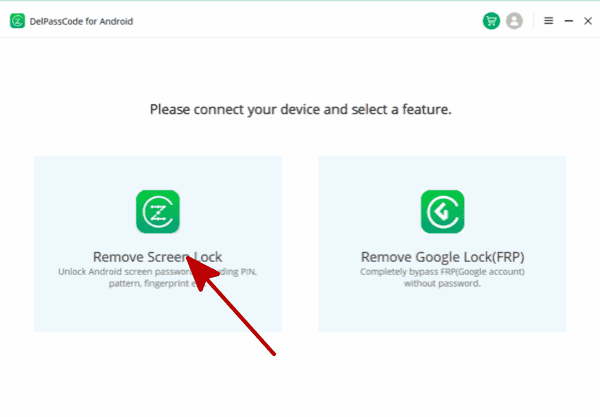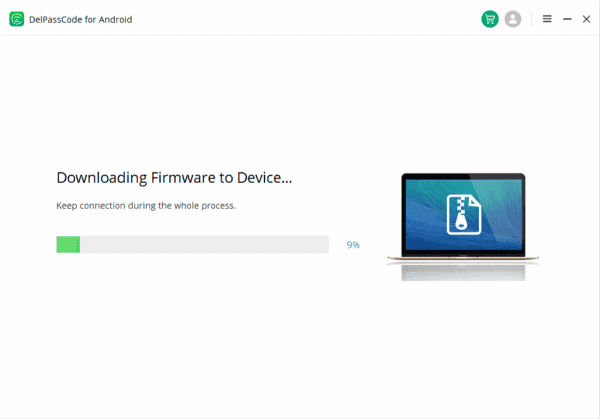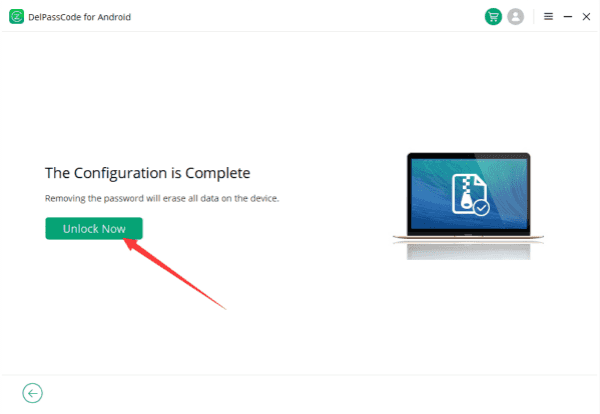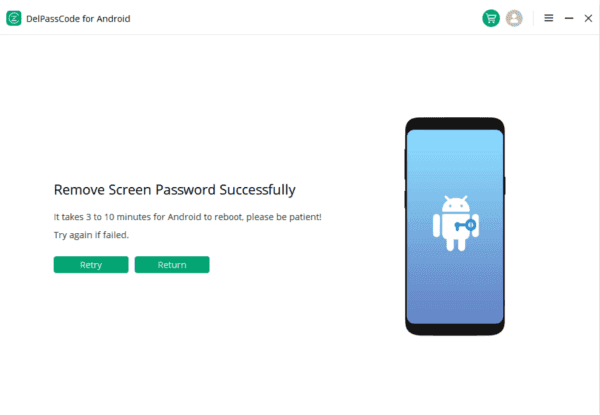Living in an era dominated by digital connectivity, our reliance on smartphones is more profound than ever. A locked Android phone can be a daunting challenge, especially when faced with the risk of losing valuable data during the unlocking process. In this digital landscape, where our phones hold memories, messages, and important information, a solution that ensures the preservation of data is crucial. This article introduces Google, Recovery Mode, ADB, Find My Device, factory Reset and DelPasscode For Android to unlock Android Phone without passcode. DelPasscode For Android, a tool designed to unlock Android phones without compromising user data. Let’s explore the features and steps that make DelPasscode For Android a standout choice for those seeking a secure and efficient unlocking solution
| Method | Recommended | Conditions | Success Rate |
| DelPasscode For Android | USB Cable | 98% | |
| Find My Mobile | “Find my phone” must be enabled, and the account corresponding to the Android brand is required. | 70% | |
| Google Find My Device | Provide a Google account and password. Logged in and bound Google account | 70% | |
| Recovery Mode | Complex, requires Google account and password, otherwise FRP lock may occur | 50% |
Way 1 : Unlock Android Phone Without Losing Data with DelPasscode For Android
In our increasingly digital lives, a locked Android phone can be a significant hurdle. Whether it’s due to forgetting the password, PIN, or pattern, the fear of losing data during the unlocking process often looms large. Fortunately, there are innovative solutions available, and one such tool that stands out is DelPasscode for Android.
Understanding DelPasscode For Android:
DelPasscode For Android is a powerful tool designed to unlock Android phones without compromising your precious data. It provides a user-friendly and efficient way to regain access to your device, ensuring that your photos, messages, and apps remain intact.
Step-by-Step Guide to Unlock Android Phone with DelPasscode
Step 1. Download and Install DelPasscode For Android
Begin by downloading and installing DelPasscode For Android on your computer. Ensure that you choose a reliable source to download the software.
Step 2. Launch the Program
Once installed, launch DelPasscode For Android on your computer. You will be greeted with a simple and intuitive interface.
Step 3. Connect Your Locked Android Phone
Use a USB cable to connect your locked Android phone to the computer. DelPasscode For Android will automatically detect your device.
Step 4. Wait for the Unlocking Process
The program will then initiate the unlocking process. Be patient and let DelPasscode For Android do its work. It is designed to be efficient while ensuring that no data is lost in the process.
Once the unlocking process is complete, you will receive a notification. Disconnect your phone and check to ensure that you can now access it without any security barriers.
Key Features of DelPasscode For Android
1. Data Preservation: DelPasscode For Android is engineered to unlock your Android device without causing any data loss. Your photos, videos, contacts, and other files remain intact throughout the unlocking process.
2. Wide Compatibility: This tool is compatible with a broad range of Android devices, making it a versatile solution for users with different phone models.
3. User-Friendly Interface: The program features a straightforward and user-friendly interface, ensuring that even users with limited technical knowledge can navigate and use it effectively.
4. Fast and Efficient: DelPasscode For Android is known for its speed and efficiency in unlocking Android phones. It streamlines the process, minimizing the time you spend without access to your device.
In the realm of unlocking Android phones without losing data, DelPasscode For Android emerges as a reliable and effective solution. Its user-friendly interface, coupled with its commitment to preserving your data, makes it a standout choice for anyone facing the frustrating situation of a locked Android device. Remember, always use such tools responsibly and ensure you have the legal right to unlock the device in question.
Free Way 1: Unlocking Your Android Phone Without Losing Data with Google
In our fast-paced digital world, smartphones have become an essential part of our daily lives, containing a wealth of personal and important data. It can be a daunting experience to forget the password or pattern lock on your Android phone. Fortunately, Google provides a solution that allows you to unlock your Android device without losing any data. In this guide, we will explore the steps to unlock your Android phone using Google.
Google’s Unlock Solution:
1. Google Account Integration:
– Your Android phone is likely linked to a Google account. This integration plays a crucial role in recovering access to your device.
– Visit the Google Account Recovery page on a web browser. Enter the Google account credentials associated with your locked device.
2. Select Your Locked Device:
– Once signed in, navigate to the “Find My Device” section. This is where Google’s powerful tools come into play.
– Choose your locked Android device from the list displayed.
3. Remote Lock and Password Reset:
– Google’s “Find My Device” allows you to remotely lock your device or even reset the password. This feature provides a secure and efficient way to regain control of your Android phone.
– Select the option to “Secure Device” or “Reset Password” based on your preference.
4. Follow On-Screen Instructions:
– Google will guide you through the process of securing your device or resetting the password. Follow the on-screen instructions to complete the operation.
5. Unlock Your Android Phone:
– Once the process is complete, you should be able to unlock your Android phone using the new password you set through Google’s services.
Benefits of Using Google for Unlocking:
1. Data Preservation:
– One of the significant advantages of unlocking your Android phone with Google is the preservation of your data. Unlike some traditional methods that may require a factory reset, Google’s solution focuses on unlocking without compromising your personal information.
2. User-Friendly Process:
– The steps involved in unlocking your Android phone with Google are user-friendly and don’t require advanced technical knowledge. Google provides a seamless experience for users to regain access to their devices.
3. Security Measures:
– Google’s approach ensures that the unlocking process maintains a high level of security. With features like remote lock and password reset, users can protect their data while resolving the issue of a forgotten password or pattern lock.
4. Accessible Anywhere:
– The beauty of using Google for unlocking is its accessibility from anywhere with an internet connection. As long as you have access to a web browser, you can initiate the process from a computer or another device.
Forgetting your Android phone’s password or pattern lock can be stressful, but Google’s integrated services provide a reliable and secure solution. By leveraging the “Find My Device” feature, you can unlock your Android phone without losing any data. This user-friendly approach showcases the commitment to both convenience and security, ensuring that you can regain control of your device with ease. Remember to keep your Google account credentials secure to facilitate a smooth unlocking process when needed.
Free Way 2: Unlocking Android Phone Without Losing Data Using Find My
In the fast-paced digital world, our smartphones have become an indispensable part of our daily lives. From essential communication to storing valuable data, our smartphones contain a wealth of information. However, there may be instances where you find yourself locked out of your Android phone, and the fear of losing crucial data may make the situation even more stressful. Thankfully, with the “Find My” feature available on most Android devices, you can unlock your phone without compromising your data. In this article, we will guide you through the process of unlocking your Android phone without losing any valuable information.
Understanding the Find My Feature:
The “Find My” feature on Android devices is a powerful tool designed not only for locating a lost or stolen phone but also for remotely securing and managing the device. One of its functionalities includes the ability to unlock your phone if you have forgotten your password or pattern, providing a convenient and secure solution.
Steps to Unlock Android Phone Without Losing Data:
1. Access Find My Device:
– Open a web browser on your computer or another device.
– Visit the Google Find My Device website (https://www.google.com/android/find).
2. Sign In with Google Account:
– Log in with the Google account associated with your locked Android device.
3. Select Your Locked Device:
– Once logged in, you will see a list of devices associated with your Google account. Select the locked Android device.
4. Choose “Secure Device”:
– Click on the “Secure Device” option. This will give you several options to secure your device remotely.
5. Set a Temporary Password:
– You will be prompted to set a temporary password for your device. Enter a new password and confirm it.
6. Unlock Your Device:
– After setting the temporary password, go back to your locked Android device.
– Enter the temporary password you just set. This will unlock your phone.
7. Change Password on Your Device:
– Once unlocked, go to your device’s settings and change the password or pattern to a new one that you can remember.
By following these steps, you can regain access to your locked Android phone without losing any data. The temporary password serves as a secure bridge to unlock the device, and you can later set a new password to enhance security.
Additional Tips:
– Ensure that your Android device has the “Find My Device” feature enabled in its settings before encountering any issues.
– Regularly back up your data to prevent significant data loss in case of unforeseen circumstances.
The “Find My” feature on Android devices provides a user-friendly and secure method to unlock your phone when you find yourself locked out. By following the steps outlined above, you can regain access to your Android device without the fear of losing valuable data. Embrace the power of technology to simplify and secure your smartphone usage.
Free Way 3: Unlocking Android Phone with ADB
In the fast-paced world of smartphones, forgetting a device’s password or pattern lock is not an uncommon occurrence. While the default option for many users might be to perform a factory reset, it often leads to data loss. However, there’s a powerful tool at your disposal – Android Debug Bridge (ADB) – that allows you to unlock your Android phone without sacrificing your precious data. In this article, we’ll delve into a comprehensive guide on how to utilize ADB for this purpose.
Understanding Android Debug Bridge (ADB):
ADB is a versatile command-line tool that facilitates communication between a computer and an Android device. It’s part of the Android SDK (Software Development Kit) and is commonly used by developers for various tasks. However, its capabilities extend beyond development, offering advanced users the ability to interact with their Android devices directly.
Prerequisites:
Before diving into the process, ensure you have the following prerequisites in place:
1. Enable USB Debugging: On your Android device, go to Settings > About Phone > Tap on “Build Number” seven times to enable Developer Options. Then, go to Developer Options and enable USB Debugging.
2. Install ADB on Your Computer: Download and install the Android SDK on your computer. Alternatively, you can use a standalone ADB installer available online.
3. Connect Your Phone to the Computer: Use a USB cable to connect your Android device to your computer. Ensure that your computer recognizes the device.
Unlocking Android Phone with ADB:
Follow these step-by-step instructions to unlock your Android phone without losing data:
Step 1: Open Command Prompt or Terminal Window
On your computer, open the Command Prompt on Windows or Terminal on macOS or Linux.
Step 2: Navigate to ADB Directory
Navigate to the directory where ADB is installed on your computer. If you’re using a standalone ADB installer, you can navigate to the directory where it’s located.
Step 3: Connect Your Phone
Type the following command in the Command Prompt or Terminal window:
bashCopy code
adb devices
This command will list all the connected devices. Ensure that your device is recognized.
Step 4: Boot into Recovery Mode
Reboot your device into recovery mode using the following command:
bashCopy code
adb reboot recovery
Step 5: Bypass Lock Screen
Once in recovery mode, use the volume buttons to navigate and the power button to select “Apply update from ADB.”
Step 6: Execute ADB Commands
Now, execute the following command on your computer:
bashCopy code
adb sideload your_file.zip
Replace “your_file.zip” with the actual name of the zip file you want to sideload. This file should be a custom recovery image compatible with your device.
Step 7: Reboot Your Device
After the sideload process is complete, reboot your device using:
bashCopy code
adb reboot
Your Android phone should now be unlocked without any data loss.
Unlocking your Android phone without losing data using ADB is a powerful solution for users who want to retain their information while regaining access to their devices. However, it’s essential to proceed with caution and follow the steps precisely to avoid any potential issues. As always, make sure to back up your data regularly to prevent data loss in unexpected situations. With ADB, you have a reliable tool at your disposal for efficiently managing your Android device’s security.
Free Way 4: Unlocking Android Phone With Factory Recovery
Smartphones have become an integral part of our daily lives, storing a wealth of personal and important data. Occasionally, users may find themselves in a situation where they need to unlock their Android phone without losing data. One effective method to achieve this is through factory recovery. In this article, we’ll guide you through the process of unlocking your Android phone without compromising your valuable data.
Understanding Factory Recovery:
Factory recovery is a built-in feature in most Android devices that allows users to perform a factory reset while preserving essential data. It is a powerful tool that can help unlock a phone without resorting to a complete data wipe. Keep in mind that the steps might vary slightly depending on the device’s manufacturer and the Android version it’s running.
Step-by-Step Guide: Unlock Android Phone Without Losing Data
1. Access Recovery Mode:
– Power off your Android device.
– Press and hold the combination of buttons to enter recovery mode. Common combinations include the volume up button + power button or volume down button + power button.
– Navigate through the recovery menu using the volume buttons to highlight and the power button to select.
2. Navigate to Factory Reset:
– Once in recovery mode, locate and select the “Wipe Data/Factory Reset” option. Use the volume buttons to navigate, and the power button to confirm your selection.
– Confirm that you want to proceed with the factory reset. This action will reset system settings and remove the lock screen, but it aims to preserve your personal data.
3. Wait for the Process to Complete:
– The factory reset process may take some time, and your device will reboot automatically once it’s done.
– Be patient and allow the system to initialize.
4. Set Up Your Device:
– After the reboot, your Android device will start like a new one.
– Go through the initial setup steps, such as choosing your language, connecting to Wi-Fi, and signing in with your Google account.
5. Unlock Without Losing Data:
– If all goes well, you should find that your Android phone is now unlocked without losing your data. The factory reset primarily affects system settings and the lock screen.
Tips to Remember:
– Ensure that your device is adequately charged before initiating the factory recovery process.
– Make sure to back up important data regularly to prevent potential loss during unforeseen circumstances.
– Consult your device’s user manual or the manufacturer’s website for specific instructions tailored to your device model.
Unlocking your Android phone without losing data through factory recovery is a viable solution for those who find themselves locked out of their devices. While it’s an effective method, users should exercise caution and ensure they have backed up essential data regularly. By following these steps carefully, you can regain access to your device without sacrificing your valuable information. Always remember that in the world of technology, preparedness and knowledge are key to overcoming challenges.
Conclusion
This article dives into the contemporary issue of unlocking Android phones without losing precious data and presents a comprehensive guide to using DelPasscode For Android. As our lives become increasingly digital, the fear of forgetting passwords, PINs, or patterns is a common concern. DelPasscode For Android emerges as a powerful and user-friendly solution, providing step-by-step instructions for a hassle-free unlocking process. Highlighting its key features, such as data preservation, wide compatibility, a user-friendly interface, and efficiency, the article positions DelPasscode For Android as a reliable tool. It emphasizes responsible usage and legal considerations while utilizing such tools. In a world where our smartphones hold the essence of our daily lives, DelPasscode For Android stands out as a beacon of accessibility and security for users facing the challenge of a locked Android device.