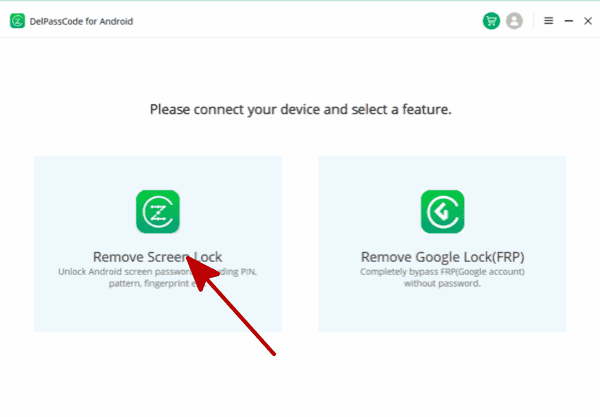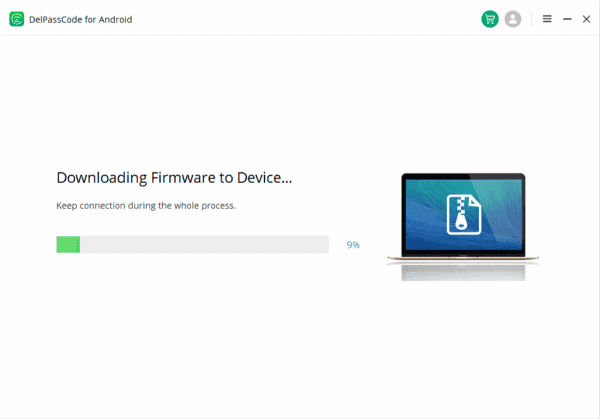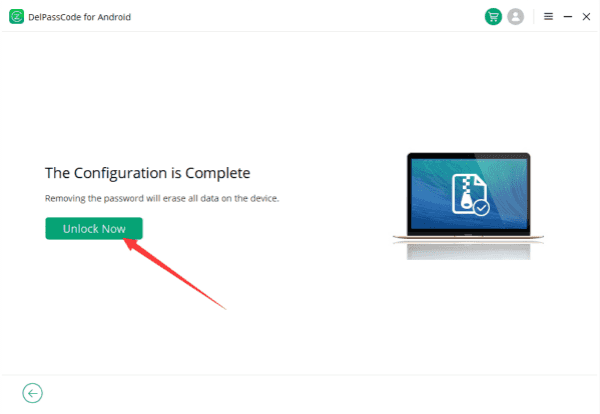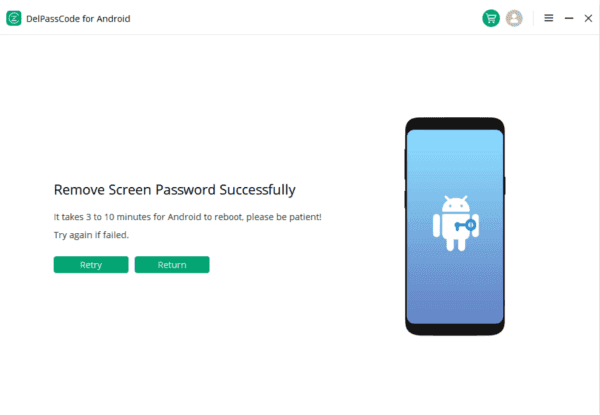Bypassing the screen lock on Samsung devices has become more accessible with the introduction of DelPasscode for Android. This tool provides a reliable solution for unlocking screen patterns on Samsung Galaxy phones without compromising any stored data. DelPasscode for Android not only efficiently bypasses pattern locks but also handles PINs, passwords, fingerprints, and Face ID within a few minutes.
| Method | Recommended | Conditions | Success Rate |
| DelPasscode For Android | USB Cable | 98% | |
| Find My Mobile | “Find my phone” must be enabled, and the account corresponding to the Android brand is required. | 70% | |
| Google Find My Device | Provide a Google account and password. Logged in and bound Google account | 70% | |
| Recovery Mode | Complex, requires Google account and password, otherwise FRP lock may occur | 50% |
Way : Use DelPasscode for Android to Bypass Pattern Lock on Samsung
Bypassing the Samsung screen lock has never been easier with DelPasscode For Android. If you’re seeking a reliable solution to unlock the pattern on your Samsung Galaxy without losing any data, this tool is your answer. Not only does DelPasscode for Android efficiently bypass the pattern lock, but it also handles PIN codes, passwords, fingerprints, and Face ID in a matter of minutes.
Here’s a step-by-step guide to using DelPasscode for Android to bypass the Samsung screen lock:
Step 1: Start by downloading DelPasscode for Android and connect your Samsung device to your PC using a cable. The tool will automatically detect your handset.
Step 2: Once your device is connected, navigate to the home interface and select “Remove Screen Lock.”
Step 3: Choose the appropriate device name and model to initiate the automatic download of the required data package.
Step 4: To bypass the Samsung pattern lock without losing data, select “Remove Screen Lock” and click on the “Start” button.
After your device restarts, your Samsung will no longer have a pin or pattern lock, effectively resolving any issues related to forgetting your screen lock pattern on Samsung.
Free Way 1: Bypass Samsung Lock Screen with Google Account
If you find yourself locked out of your Samsung device, there’s a method that can work, primarily applicable to Samsung phones operating on Android versions 4.4 or earlier. Rather than being left stranded after multiple unsuccessful attempts to unlock your phone, Google Account access might come to your rescue.
Here’s a step-by-step guide to bypass the Samsung screen lock using your Google Account:
1. Make five consecutive incorrect attempts at unlocking your Samsung phone with the pattern lock. After the fifth attempt, a message will appear stating, “You’ve incorrectly entered your unlock pattern five times. Try again in 30 seconds.” Tap on the “Forgot Pattern” option located at the lower-right corner of the screen.
2. Select the “Enter Google account details” option. Proceed by tapping “Next” and then enter your Gmail account credentials, including your email address and password. Finally, tap on the “Sign In” button.
3. After successfully signing in, you’ll be directed to the Screen Unlock Settings page. Here, reset your pattern lock by selecting a new pattern and then use this newly set pattern to unlock your Samsung phone.
Remember, while this method might be applicable for certain older Samsung devices, it may not be effective for newer models or devices with updated Android versions. Always ensure you have permission to access the Google account associated with the Samsung device before attempting this bypass method.
Free Way 2 : Bypass Samsung Lock Screen with Samsung’s Find my Mobile
There’s a convenient method to bypass the screen lock on Samsung devices using Samsung’s Find My Mobile feature. Originally designed to help locate lost or stolen Samsung phones, this solution can also be utilized to remove a password from your device.
Firstly, ensure that your Samsung account is connected to your device and that the Find My Mobile feature is activated. Next, visit the dedicated website and log in with the same Samsung account associated with your device.
Once logged in, select your connected device from the sidebar to access various options. Then, choose the “Unlock my screen” feature and follow the authentication steps to reset the screen lock on your phone.
Free Way 3 : Bypass Samsung Lock Screen with ADB
Bypassing the Samsung screen lock using ADB (Android Debug Bridge) offers a free method, but it requires USB debugging to be enabled on your device. This process delves into technicalities and might be challenging to comprehend for some users. Nonetheless, if you’re willing to explore this method, follow the steps outlined below:
1. Connect your Samsung device to your computer using a USB cable.
2. Navigate to the ADB directory on your computer and open the Command Prompt or Terminal.
3. Enter the command “adb shell rm /data/system/gesture.key” and press Enter.
4. Restart your Samsung device.
Upon restarting your device, the screen lock should be bypassed. Keep in mind that this method might not be suitable for everyone due to its complexity and the need for understanding device debugging settings.
Free Way 4 : Bypass Samsung Lock Screen with Smart Lock Feature
Unlocking your Samsung device through the screen lock can be conveniently bypassed using the Smart Lock feature. This feature allows your device to unlock automatically upon detecting trusted locations or devices. To utilize this method, you must first activate the Smart Lock feature in your device settings under Settings > Lock screen > Smart Lock. This feature supports three Smart Lock methods: on-body detection, trusted places, or trusted devices.
Once Smart Lock is set up on your Samsung phone, you can take advantage of it. For instance, if you designate your home as a trusted location, your smartphone will recognize the location and unlock itself when you arrive. However, it’s important to note that if your device remains inactive for approximately four hours, you’ll need to unlock the screen using the pattern, PIN, or password. Smart Lock offers a convenient way to bypass the screen lock, but it still requires manual unlocking after extended periods of inactivity.
Free Way 5 : Bypass Samsung Lock Screen via Android Device Manager
Unlocking a Samsung device from its screen lock can be achieved through various methods. One effective way is to utilize the Android Device Manager (or Find My Device) feature. This method assumes that the Find My Device feature on your Samsung phone has been activated previously. Here are the steps to bypass the screen lock on your Samsung A21 using Android Device Manager:
1. Access the official website of Android Device Manager using a web browser on your computer. Log in with the same Google account linked to your Samsung phone.
2. Navigate to the “All Devices” section and select your Samsung phone from the list of connected devices. Click on the “Erase Device” option.
3. Proceed by selecting the “Erase all data” option. Confirm the action to erase all data on your device, which will unlock the screen. It’s important to note that this process will delete all content and settings stored on your phone.
By following these steps, you can bypass the screen lock on your Samsung A21 using Android Device Manager, granting you access to your device again.
Conclusion:
Various methods exist to bypass the screen lock on Samsung devices, catering to different scenarios and user preferences. From using specialized tools like DelPasscode for Android to leveraging Google accounts, Samsung’s Find My Mobile, ADB, Smart Lock features, and Android Device Manager, users have a range of options to regain access to their devices while considering data protection and security. Always ensure you have the necessary permissions and understand the potential consequences, such as data loss, before attempting any bypass methods.
DelPasscode For Android FAQ
If you forget your phone screen passcode, will the data be erased after unlocking it?
Certainly! Unlock phone Android without the passcode typically results in the loss of all data stored on the device. If you’ve previously backed up your phone, it’s possible to restore the pertinent backup files subsequent to bypassing the Android’s password. However, standard Android Phone unlocking procedures often do not assure the preservation of data integrity if no backup exists.