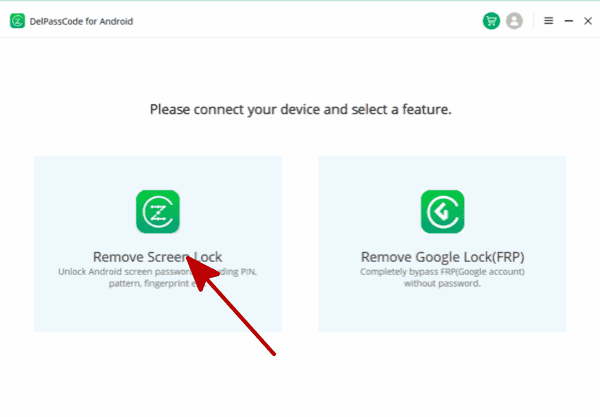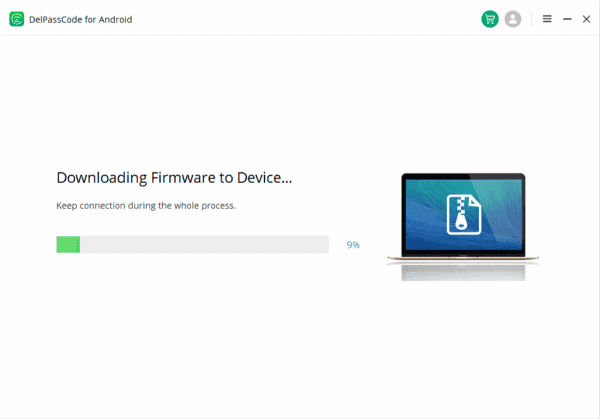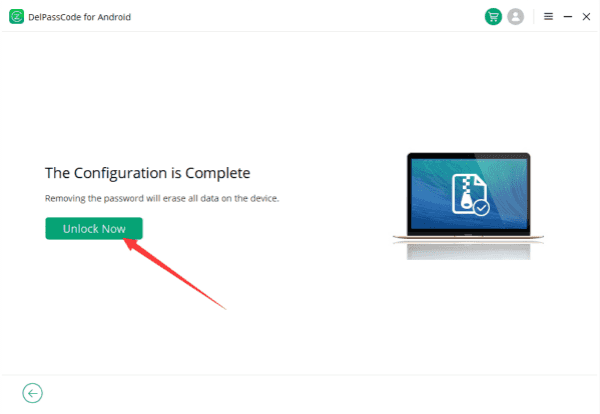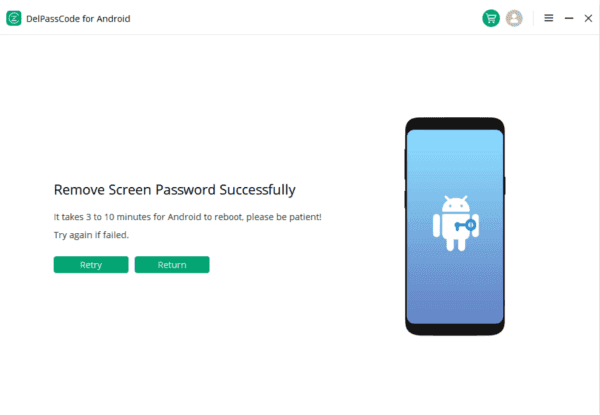You hand over your Motorola device to your daughter, only to discover later that she has changed the password, leaving you locked out of your own device. In situations like these, panic may set in, but fret not—there’s a solution at hand.
| Method | Recommended | Conditions | Success Rate |
| DelPasscode For Android | USB Cable | 98% | |
| Find My Mobile | “Find my phone” must be enabled, and the account corresponding to the Android brand is required. | 70% | |
| Google Find My Device | Provide a Google account and password. Logged in and bound Google account | 70% | |
| Recovery Mode | Complex, requires Google account and password, otherwise FRP lock may occur | 50% |
Free Way 1. How to Bypass Motorola Lock Screen with Google Account
Guide you through the process of bypassing the Motorola lock screen when faced with such a predicament, specifically focusing on using the Google Account method.
Step 1: Access the Locked Screen
The first step is to navigate to your Motorola device’s lock screen. Attempt to unlock it using the new password set by your daughter. In case the attempt fails, do not panic; proceed to the next step.
Step 2: Reset Attempts and Use Google Account
After a series of unsuccessful attempts, the device typically prompts you with a message indicating that you have exceeded the maximum number of password attempts. Here, you will find an option to reset the password using your Google Account.
Step 3: Tap on “Forgot Password”
Once the Google Account option appears, tap on the “Forgot Password” or a similar prompt on the screen. This will redirect you to a new window where you can input your Google Account credentials.
Step 4: Sign in with Google Account
Enter the Google Account email address associated with your Motorola device. Follow the on-screen instructions to verify your identity. This may involve providing additional information or completing a security challenge.
Step 5: Reset Password
After successfully verifying your Google Account, you will be prompted to reset the device password. Choose a new password that you can remember easily. Once the new password is set, you should be able to unlock your Motorola device.
Way : How to Bypass Motorola Lock Screen with DelPasscode For Android
In such cases, the DelPasscode For Androidemerges as a reliable solution, offering users a way to bypass the Motorola lock screen. In this article, we will explore the key steps and considerations involved in using DelPasscode for Android.
What’s DelPasscode For Android:
DelPasscode For Android is designed to assist users in bypassing lock screens on Android devices, including Motorola smartphones. It is essential to note that using such tools comes with risks, and users should proceed with caution, ensuring that they have the legal right to access the device in question.
Step 1: Downloading and Installing DelPasscode: Start by downloading the DelPasscode tool from its official website or a trusted source. Once downloaded, follow the installation instructions provided by the tool. Ensure that your computer’s security settings allow the installation of third-party applications.
Step 2: Selecting the Unlock Mode
DelPasscode typically offers different unlock modes, such as PIN/Password removal or Pattern bypass. Choose the appropriate option based on the lock screen security feature you need to bypass.
Step 3: Connecting Your Motorola Device Connect your Motorola smartphone to your computer using a USB cable.
Step 4: Unlock Motorola
Wait for the DelPasscode tool to complete the bypass process. The duration may vary depending on the complexity of the lock screen security. Once finished, your Motorola device should be accessible without the need for the original passcode.
Free Way 2. How to Bypass Motorola Lock Screen with Find my Mobile
Find My Mobile is a security feature offered by Motorola that allows users to locate, lock, or wipe their devices remotely. While its primary purpose is to help find lost or stolen devices, it can also be utilized to bypass the lock screen when all else fails.
Steps to Bypass Motorola Lock Screen:
Step 1. To access Find My Mobile, open a web browser on your computer or another device, and navigate to the Find My Mobile website. This online platform offers a range of security features provided by Motorola, allowing users to locate, lock, or wipe their devices remotely. Whether you’re looking to find a lost device or bypass the lock screen, Find My Mobile provides a convenient and accessible solution.
Step 2. Log in using the credentials associated with your Motorola account. Ensure it’s the same account linked to the locked device.
Step 3. Once logged in, select the option to locate your device. This will trigger the GPS on your Motorola device, providing its current location.
Step 4. Find the option to remotely lock your device. This feature allows you to set a temporary password that will override your existing lock screen.
Step 5. Choose a temporary password and confirm the action. This password will be used to unlock your Motorola device.
Step 6. With the temporary password set, go back to your Motorola device. Enter the temporary password when prompted on the lock screen.
Step 7. Once you have access to your device, go to the settings and reset the lock screen password to something you can remember.
Free Way 3. How to Bypass Motorola Lock Screen with Android Device Manager
The Android Device Manager is a powerful tool provided by Google to help users locate, ring, lock, and erase their Android devices remotely. One of its valuable features is the ability to unlock a locked device, provided certain conditions are met.
Step 1. Open a web browser on a computer or another mobile device enter the Android Device Manager website (https://www.google.com/android/find/).
Step 2. Sign in to the Google account associated with your locked Motorola device.
Step 3. Once signed in, the Android Device Manager will attempt to locate your Motorola device. Make sure your device is connected to the internet.
Step 4. Select the “Lock” option from the menu. This will prompt you to set a new password.
Step 5. Enter a temporary password, and follow the on-screen instructions. This password will be used to unlock your Motorola device.
Step 6. Use the temporary password you just set to unlock your Motorola device.
Step 7. Once your device is unlocked, go to your device settings and reset your lock screen password to something you can remember.
Free Way 4. How to bypass Motorola lock screen with ADB
Securing our smartphones with a lock screen is essential for protecting our personal data. However, there may be instances where you find yourself locked out of your Motorola device. In such cases, using the Android Debug Bridge (ADB) can be a powerful solution to bypass the lock screen. In this guide, we will walk you through the steps to unlock your Motorola device using ADB.
Requirements:
1. A computer with ADB installed.
2. USB cable to connect your Motorola device to the computer.
3. USB debugging must be enabled on your Motorola device.
Steps to Bypass Motorola Lock Screen with ADB:
Step 1: Install ADB on Your Computer
Ensure that you have ADB installed on your computer. If not, download the Android SDK platform tools from the official Android Developers website.
Step 2: Connect Your Motorola Device
Connect your Motorola device to the computer using a USB cable. Make sure USB debugging is enabled on your device. You can enable it by going to “Settings” > “About phone” > Tap “Build number” 7 times to unlock Developer options > Go back to “Settings” > “Developer options” > Enable “USB debugging.”
Step 3: Open Command Prompt or Terminal
Open the Command Prompt on Windows or Terminal on macOS/Linux.
Step 4: Verify ADB Connection
Type the following command to verify that your device is successfully connected:adb devices
If your device is listed, you’re ready to proceed.
Step 5: Bypass Lock Screen
Enter the following command to bypass the lock screen:adb shell am broadcast -a android.intent.action.MASTER_CLEAR
This command sends a broadcast intent to perform a master clear, which effectively removes the lock screen.
Step 6: Reboot Your Device
After executing the command, reboot your device: adb reboot
Conclusion:
When confronted with a locked Motorola device, users have multiple options to regain access. The article covers both official and third-party methods, emphasizing the importance of legal considerations and caution when using third-party tools. Whether relying on Google Account verification, Find My Mobile, Android Device Manager, or ADB, users can choose the method that suits their preferences and aligns with their circumstances. Ultimately, the article aims to empower users to regain control of their Motorola devices when faced with lock screen challenges.
DelPasscode For Android FAQ
If you forget your phone screen passcode, will the data be erased after unlocking it?
Certainly! Unlock phone Android without the passcode typically results in the loss of all data stored on the device. If you’ve previously backed up your phone, it’s possible to restore the pertinent backup files subsequent to bypassing the Android’s password. However, standard Android Phone unlocking procedures often do not assure the preservation of data integrity if no backup exists.