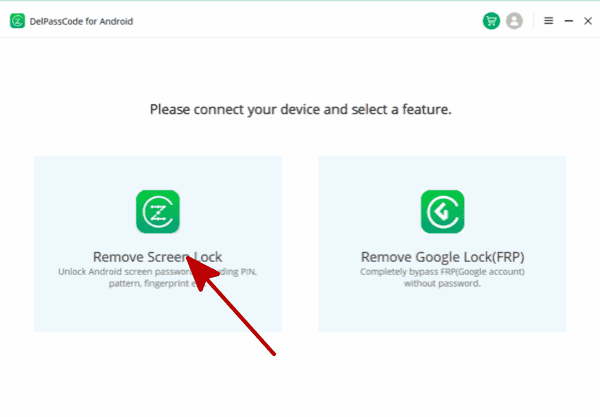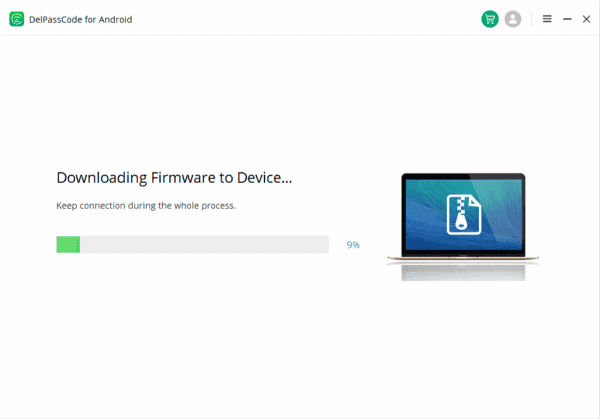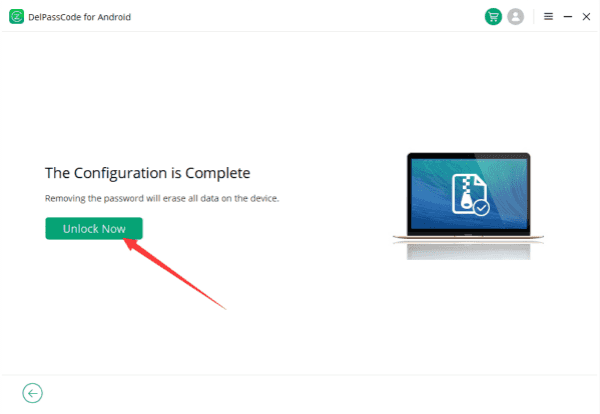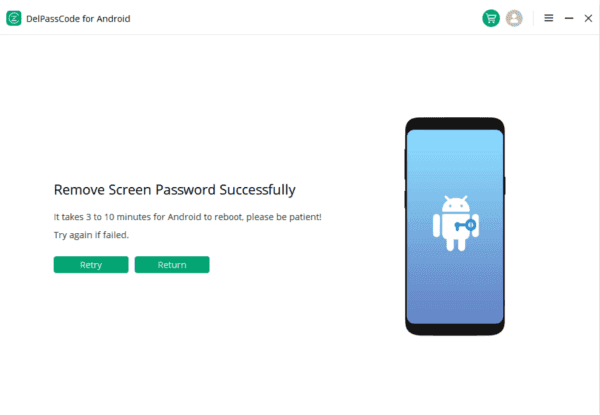Forgotten passcode or pattern on your Huawei device Screen can be a perplexing situation. Fortunately, various methods exist to bypass the lock screen, providing access to your device. From employing DelPasscode for Android to utilizing Google accounts or Android Device Manager, each approach offers a way to regain control over your Huawei phone.
| Method | Recommended | Conditions | Success Rate |
| DelPasscode For Android | USB Cable | 98% | |
| Find My Mobile | “Find my phone” must be enabled, and the account corresponding to the Android brand is required. | 70% | |
| Google Find My Device | Provide a Google account and password. Logged in and bound Google account | 70% | |
| Recovery Mode | Complex, requires Google account and password, otherwise FRP lock may occur | 50% |
Way . How to Bypass Huawei Lock Screen via DelPasscode For Android
Unlocking a Huawei device when you’ve forgotten the passcode or pattern can be a perplexing situation. However, there are methods available to bypass the lock screen using tools like DelPasscode For Android. In this guide, we’ll explore the steps to bypass the Huawei lock screen using this effective tool.
Step 1: Download and Install DelPasscode for Android
Open DelPasscode on your computer and select the “Remove Screen Lock” option from the main interface.
Step 2: Connect Your Huawei Device
Connect your locked Huawei device to the computer using a USB cable. Make sure that the computer has DelPasscode installed. Ensure that USB debugging is enabled on your Huawei device.
Step 3: Bypass Huawei Lock Screen
After your device has been detected, adhere to the instructions given by DelPasscode to initiate the unlocking procedure. The tool will autonomously bypass the lock screen on your Huawei device. This operation may require a few minutes, hence it’s important to remain patient and avoid disconnecting the device throughout this process.
Step 4: Access Your Huawei Device
After the lock screen has been successfully bypassed, you should be able to access your Huawei device without entering any passcode or pattern.
Bypassing the Huawei lock screen using DelPasscode for Android can be a convenient solution if you’ve forgotten your passcode or pattern. However, it’s crucial to exercise caution and be aware of the potential risks associated with using third-party unlocking tools. Remember to safeguard your data and use trusted sources when attempting to bypass lock screens on your Huawei device.
Free Way 1. How to Bypass Huawei Lock Screen via Google Account
In the event of forgetting your Huawei device’s lock screen password, accessing your phone may seem like an insurmountable challenge. However, there’s a method that could assist in bypassing the Huawei lock screen by using your Google account. This technique allows you to regain access to your device without compromising your data. Here’s a step-by-step guide on how to bypass the Huawei lock screen via your Google account:
Step 1. Attempt Incorrect Passwords/PINs/Patterns: Initially, try entering an incorrect password, PIN, or pattern multiple times on your Huawei device. After a certain number of attempts, your phone will display an option to reset the password using your Google account.
Step 2. Select ‘Forgot Password’ or ‘Unlock with Google Account’: Once you’ve exceeded the limit for incorrect attempts, your device should prompt you with an option to reset your password using your linked Google account. Tap on the “Forgot Password” or “Unlock with Google Account” button, depending on the version of your Huawei device.
Step 3. Sign in with Google Account Credentials: Enter the Google account credentials (Gmail ID and password) that are linked to your Huawei device. Make sure you have an active internet connection during this process.
Step 4. Reset Lock Screen Password: After successfully signing in with your Google account, follow the on-screen instructions to reset the lock screen password, PIN, or pattern. Enter a new password that you’ll remember easily but is secure enough to protect your device.
Step 5. Access Your Device: Once the new lock screen password is set up, you should regain access to your Huawei device. Test the new password to ensure it unlocks the screen successfully.
Step 6. Data Backup and Security Measures: After bypassing the lock screen, consider backing up your important data to prevent any data loss in the future. Additionally, set up a secure lock screen method to safeguard your device against unauthorized access.
This method might not be effective on all Huawei devices or software versions. It’s advised to use it solely on your own device when you’ve genuinely forgotten the password. Trying to bypass the lock screen on someone else’s device without permission is both illegal and unethical. While forgetting your Huawei device’s lock screen password can be stressful, using your Google account to reset it is a convenient solution. Ensure the security of your device and data by setting strong passwords and regularly backing up important information.
Free Way 2. How to Bypass Huawei Lock Screen via Android Device Manager
Huawei smartphones are known for their robust security features, but there might be instances where you find yourself locked out of your device due to forgotten passwords or patterns. Fortunately, the Android Device Manager offers a reliable solution to bypass the Huawei lock screen, granting access to your device without compromising data. This article will provide you with a step-by-step guide on how to utilize Android Device Manager to unlock your Huawei device’s screen.
Step 1: Accessing Android Device Manager
Firstly, ensure that you have access to a computer or another mobile device with an internet connection. Open a web browser and navigate to the Android Device Manager website.
Step 2: Sign in to Your Google Account
Log in using the Google account credentials that are linked to your locked Huawei device. This should be the same Google account that is synced with your device.
Step 3: Select Your Locked Huawei Device
Once logged in, Android Device Manager will display a list of devices associated with your Google account. Choose your locked Huawei device from the list.
Step 4: Enable Lock & Erase Feature
Select the “Lock” option from the menu provided by Android Device Manager. This feature allows you to remotely set a new temporary password or PIN to unlock your Huawei device.
Step 5: Set a Temporary Password
Enter a temporary password or PIN into the designated field. Ensure that this temporary password is something you can easily remember but not easily guessable by others. Click on the “Lock” button to confirm your selection.
Step 6: Unlock Huawei Device
Now, go back to your Huawei device and enter the temporary password or PIN that you just set through Android Device Manager. This should grant you access to your device and bypass the lock screen.
Step 7: Resetting Lock Screen Security
After successfully unlocking your Huawei device, navigate to the device settings and reset the lock screen security settings to your preferred pattern, PIN, or password. Ensure it’s something memorable yet secure.
The Android Device Manager provides a convenient method to bypass the lock screen on your Huawei device in case you’ve forgotten your credentials. Remember to use this method responsibly, as it involves accessing personal information remotely. Additionally, it’s recommended to regularly backup your data to prevent data loss in such situations. By following these steps, you can regain access to your locked Huawei device swiftly and securely.
Free Way 3. How to Bypass Huawei Lock Screen via Reocvery Mode
Unlocking a Huawei device when you’ve forgotten the lock screen password or pattern can be a challenging situation. However, using the Recovery Mode on Huawei phones can offer a way to bypass the lock screen and regain access to your device. Here’s a comprehensive guide on how to bypass the Huawei lock screen through the Recovery Mode.
What is Recovery Mode:
Recovery Mode is a built-in feature in Android devices, including Huawei smartphones. It’s primarily used for system maintenance, software updates, and troubleshooting. Within Recovery Mode, users can perform various tasks, including wiping cache partition, performing a factory reset, and bypassing the lock screen.
Step 1. Power off your Huawei device completely.
Step 2. Press and hold the Volume Up button and the Power button simultaneously until the Huawei logo appears. Release the Power button but keep holding the Volume Up button.
Step 3. This will boot your Huawei phone into Recovery Mode.
Step 4. Using the Volume buttons to navigate and the Power button to select, locate and select the “Wipe data/factory reset” option from the menu.
Step 5. Confirm the action by selecting “Yes” when prompted. This will erase all data on your device, including the lock screen password or pattern.
Step 6. Once the process is complete, select “Reboot system now” to restart your Huawei device.
Step 7. Your device will now restart without the lock screen password or pattern, granting you access.
Notes:
Bypassing the lock screen via Recovery Mode will erase all data on your device. Make sure to back up important data beforehand if possible. This method works for most Huawei devices, but the exact steps might vary slightly depending on the model and software version. If you have a Google account linked to your device, you may need to enter the associated credentials after the reset to regain access.
Conclusion:
Forgetting your Huawei device’s lock screen password can be a challenging experience, but there are several effective methods available to regain access. From using third-party tools like DelPasscode for Android to leveraging your Google account or Android Device Manager, these techniques offer convenient solutions. However, it’s crucial to exercise caution, prioritize security, and consider the potential risks associated with each method. Always ensure you have permission to perform these actions on the device in question and prioritize safeguarding your data by implementing robust security measures and regular backups.
DelPasscode For Android FAQ
If you forget your phone screen passcode, will the data be erased after unlocking it?
Certainly! Unlock phone Android without the passcode typically results in the loss of all data stored on the device. If you’ve previously backed up your phone, it’s possible to restore the pertinent backup files subsequent to bypassing the Android’s password. However, standard Android Phone unlocking procedures often do not assure the preservation of data integrity if no backup exists.