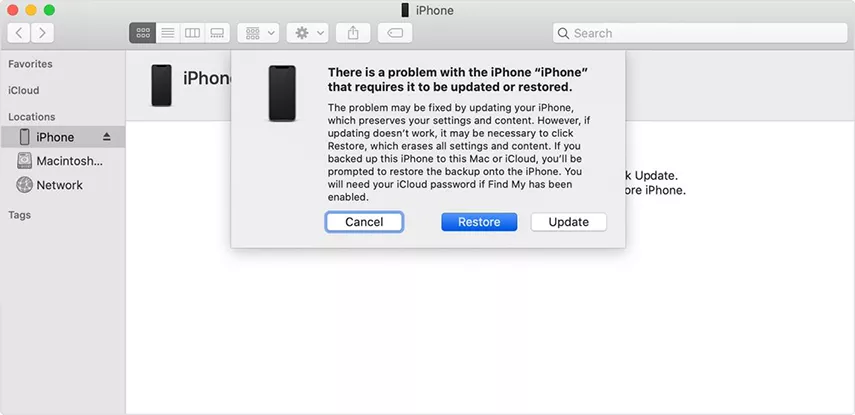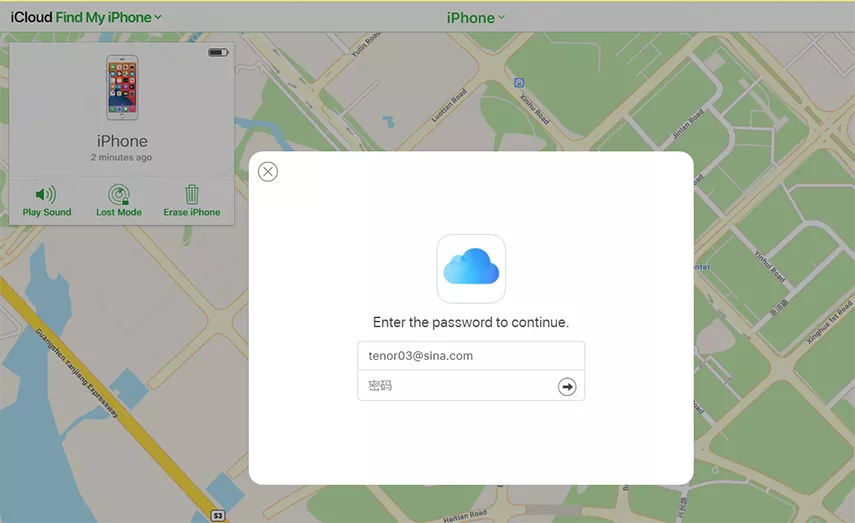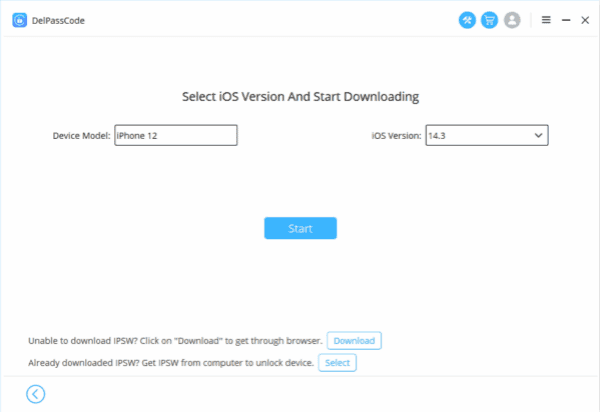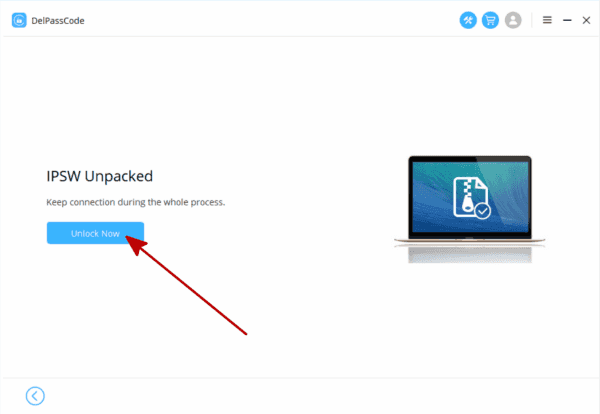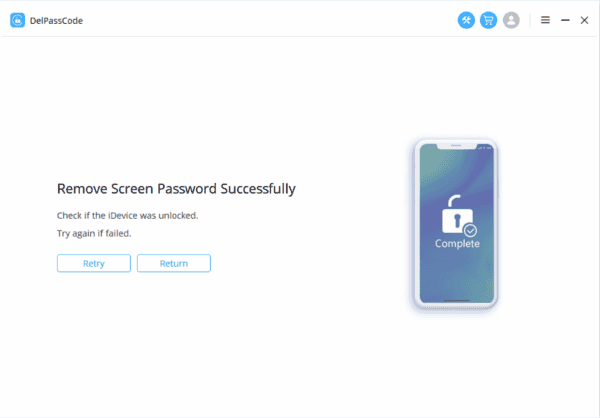In our digitally driven lives, the omnipresence of passcodes is undeniable, and occasionally, the sheer number of passwords we manage can lead to forgetfulness, especially when it comes to device passcodes like the one securing our iPads. Fear not, for we’ve curated a trio of innovative methods to gracefully reclaim access, with a spotlight on the sleek and user-friendly DelPasscode For iOS. Whether you prefer the familiar tunes of iTunes, the magical realms of iCloud, or the efficiency of DelPasscode, here’s a guide to ensure that a forgotten iPad passcode is merely a temporary hiccup rather than a lasting headache.
| Method | Recommended | Conditions | Evaluation |
| DelPasscode For iOS | No need for a password or any conditions | iTunes and mobile phones don’t require intricate buttons. Simply adhere to the software guidance, and your iPhone will unlock itself within 5 minutes. The process is straightforward and easy to follow. | |
| iTunes | It is necessary to have utilized iTunes for data backup. | If data synchronization hasn’t been performed using iTunes for the iPhone, an error message will appear on the iTunes interface stating | |
| Siri | Your own iPhone | System malfunction occurs or the iPhone will be bricked. | |
| iCloud | Please activate [Find My iPhone] and ensure your Apple ID account and password are active. | If [Find My iPhone] isn’t activated and you’re unaware of your Apple ID password, this method cannot be utilized. | |
| Recovery Mode | You have to manually set the iPhone to enter Recovery mode. | 1. Entering recovery mode on an iPhone involves somewhat intricate steps. 2. Incorrect execution of the process might lead to new issues on the iPhone, like error codes 4013, 4000, and others, resulting in a black screen on the device. |
Free Way 1 : Forgot iPad Passcode? Easily Retrieve it with iTunes
In the age of digital security, it’s not uncommon for users to set up passcodes on their devices to protect personal information. However, with the increasing number of passwords we manage, it’s easy to forget them, especially when it comes to device passcodes. If you find yourself in a situation where you’ve forgotten your iPad passcode, don’t panic. One effective method to recover access to your device is by using iTunes, Apple’s media player and device management application.
How iTunes Helps:
iTunes, a versatile application that facilitates the management of music, videos, and other media, also serves as a powerful tool for device management and recovery. If you’ve synced your iPad with iTunes before forgetting the passcode, you can take advantage of its features to restore access without losing your data.
Here’s a step-by-step guide on how to use iTunes to recover your forgotten iPad passcode:
Step 1: Connect your iPad to your computer.
Using a USB cable, connect your iPad to a computer that you have previously synced with. Ensure that iTunes is installed and running on your computer.
Step 2: Open iTunes.
Once your iPad is connected, open iTunes on your computer. If iTunes doesn’t open automatically, launch it manually.
Step 3: Trust the computer.
If you’ve never connected your iPad to the computer before, you may need to trust the computer. Unlock your iPad and, if prompted, tap “Trust” on the device.
Step 4: Locate your iPad in iTunes.
In iTunes, look for your iPad icon, typically located near the top-left corner of the application window. Click on the iPad icon to access the device summary page.
Step 5: Choose the ‘Restore iPad’ option.
On the device summary page, you will see various options. Locate and click on the “Restore iPad” button. This action will erase all data on your iPad, including the passcode, and reinstall the latest iOS version.
Step 6: Confirm the restoration.
A pop-up window will appear, asking you to confirm the restoration process. Click “Restore” to proceed. iTunes will then download the latest iOS software and install it on your iPad.
Step 7: Set up your iPad.
Once the restoration process is complete, you’ll be prompted to set up your iPad. Follow the on-screen instructions to configure your device, including creating a new passcode.
Forgetting your iPad passcode can be a stressful experience, but with iTunes, you have a reliable solution at your disposal. By following the steps outlined above, you can easily regain access to your device without losing any data. Remember to regularly sync your iPad with iTunes to ensure that you have a recent backup, providing an extra layer of security and peace of mind.
Free Way 2. Recovering Your Forgotten iPad Passcode with iCloud
Forgetting your iPad passcode can be a frustrating experience, leaving you locked out of your device and unable to access your important data. Fortunately, if you have enabled the Find My feature on your iPad and linked it to your iCloud account, there’s a solution at your fingertips. In this article, we will guide you through the process of using iCloud to recover your forgotten iPad passcode and regain access to your device.
Step 1: Access iCloud
The first step in recovering your forgotten iPad passcode is to access iCloud from a computer or another iOS device. Open a web browser and go to the iCloud website (www.icloud.com) and log in with the Apple ID associated with your iPad.
Step 2: Navigate to Find My
Once logged in, click on the “Find iPhone” icon. This will open the Find My app, where you can locate all your connected Apple devices, including your iPad.
Step 3: Select Your iPad
In the Find My app, locate and click on the “All Devices” tab. A list of all your connected Apple devices will appear. Select your iPad from the list.
Step 4: Activate Lost Mode
After selecting your iPad, click on the “Lost Mode” option. This feature allows you to remotely lock your device, preventing anyone else from accessing your data. It will also prompt you to set a new passcode.
Step 5: Set a New Passcode
Once Lost Mode is activated, you will be prompted to set a new passcode for your iPad. Enter a secure and memorable passcode, and then confirm it. This new passcode will replace the forgotten one.
Step 6: Unlock Your iPad
With the new passcode set, your iPad is now in Lost Mode, but you can unlock it using the new passcode you just created. Simply enter the new passcode on your iPad, and you should regain access to your devices.
Step 7: Disable Lost Mode
Once you’ve successfully unlocked your iPad with the new passcode, you can disable Lost Mode from the Find My app. This will restore normal functionality to your device.
Forgetting your iPad passcode can be a stressful situation, but with the help of iCloud and the Find My feature, you can easily recover access to your device. Remember to regularly back up your iPad to iCloud or iTunes to ensure that your data is protected. By following the step-by-step guide outlined in this article, you can quickly and securely recover from a forgotten iPad passcode and continue using your device without losing any valuable information.
Way 3 : Recover Your Forgotten iPad Passcode with DelPasscode For iOS
Forgetting your iPad passcode can be a frustrating experience, leaving you locked out of your device and unable to access your valuable information. Thankfully, there’s a solution that can help you regain access without resorting to extreme measures like wiping your device clean. DelPasscode For iOS is a reliable tool designed to assist users in recovering forgotten iPad passcodes, providing a user-friendly and efficient way to regain access to your device.
Understanding the Need for DelPasscode For iOS:
It’s not uncommon for individuals to forget their iPad passcodes, whether due to the complexity of the code, infrequent use of the device, or other reasons. In such situations, many users are hesitant to attempt recovery due to the fear of losing their data or damaging the device. DelPasscode for iOS steps in as a dependable solution, offering a safe and secure way to retrieve your forgotten passcode without compromising your data.
Key Features of DelPasscode For iOS:
1. User-Friendly Interface:
DelPasscode for iOS boasts an intuitive and user-friendly interface, making it accessible for users of all technical backgrounds. The step-by-step process ensures a hassle-free experience, guiding users through the recovery process without unnecessary complications.
2. Efficient Passcode Recovery:
The primary function of DelPasscode for iOS is to recover your forgotten iPad passcode quickly and efficiently. By utilizing advanced algorithms, the tool can bypass the passcode without compromising the security of your device, allowing you to regain access within a short period.
3. Data Protection:
One of the significant concerns when dealing with passcode recovery is the potential loss of data. DelPasscode for iOS prioritizes data protection, ensuring that your personal information, files, and settings remain intact throughout the recovery process. Users can trust the tool to retrieve the passcode without compromising the integrity of their data.
4. Compatibility:
DelPasscode for iOS is designed to work seamlessly with various iPad models and iOS versions. Whether you own an older iPad or the latest model, the tool is equipped to handle passcode recovery across a broad spectrum of devices.
How to Use DelPasscode For iOS
Step 1: Download and Install
Start by downloading DelPasscode for iOS from the official website. Follow the installation instructions to set up the tool on your computer.
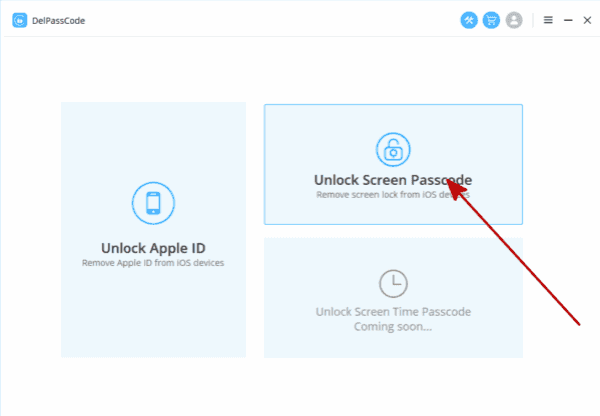
Step 2: Connect Your iPad
Use a USB cable to connect your iPad to the computer where DelPasscode for iOS is installed. The tool will detect your device automatically.
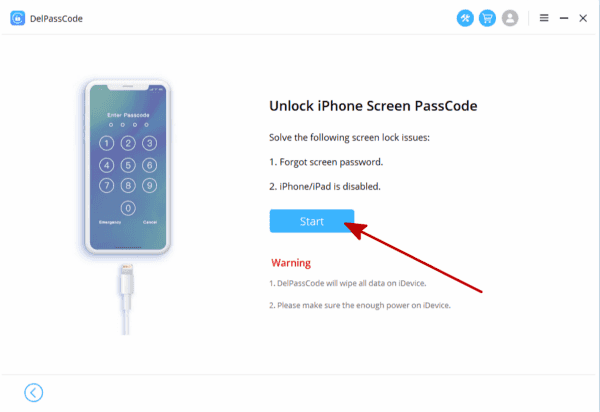
Step 3: Wait for the Process to Complete
Allow DelPasscode for iOS to work its magic. The tool will efficiently recover your iPad passcode without compromising your data.
Step 4: Remove the passcode on your iPad
Once the process is complete, disconnect your iPad and regain access with the recovered passcode.
DelPasscode for iOS stands out as a reliable and effective solution for those who have forgotten their iPad passcodes. With its user-friendly interface, efficient recovery process, and commitment to data protection, this tool provides a stress-free way to regain access to your device without the fear of losing valuable information. Remember to always use such tools responsibly and ethically, respecting the privacy and security of your own and others’ devices.
Conclusion
In the grand symphony of digital life, forgetting an iPad passcode is but a minor discord. Whether you choose the familiar melody of iTunes, the enchanting tune of iCloud, or the efficient notes of DelPasscode, these methods ensure that the harmony of your iPad experience is quickly restored. Use these tools responsibly, sync regularly, and revel in the peace of mind that comes with knowing a forgotten passcode is just a temporary inconvenience on your digital journey.