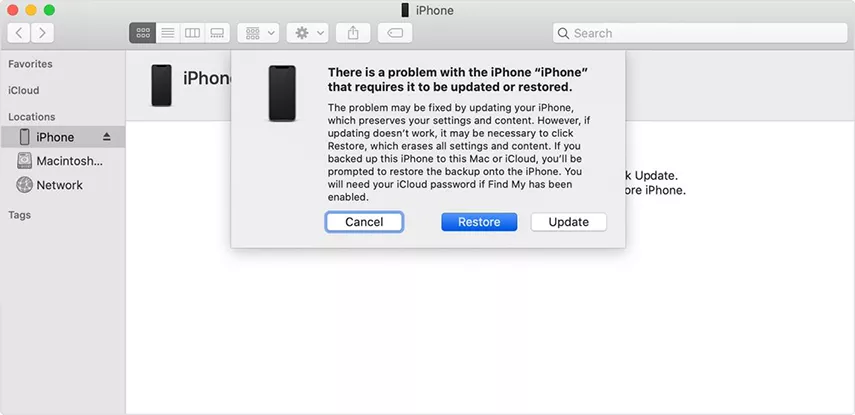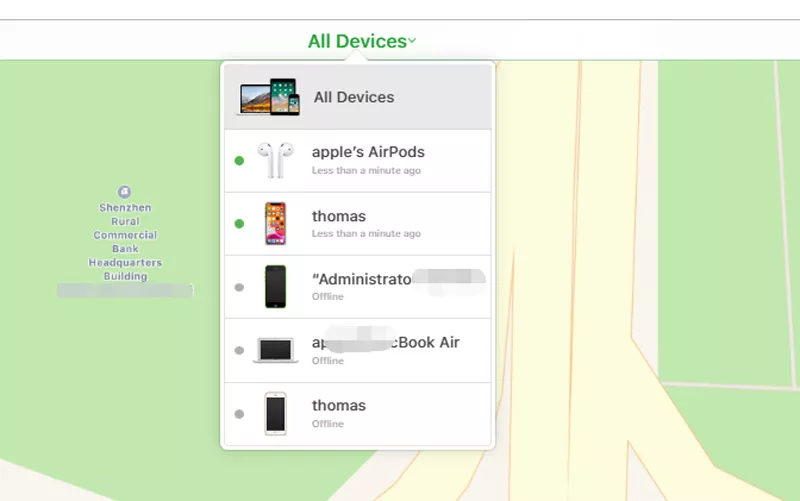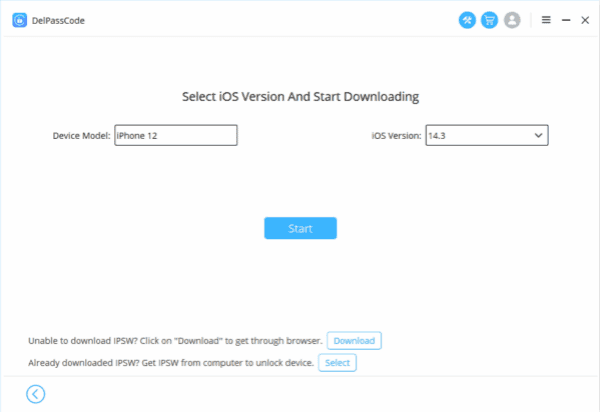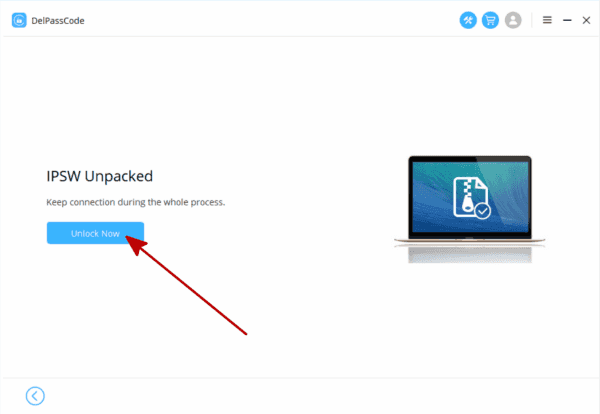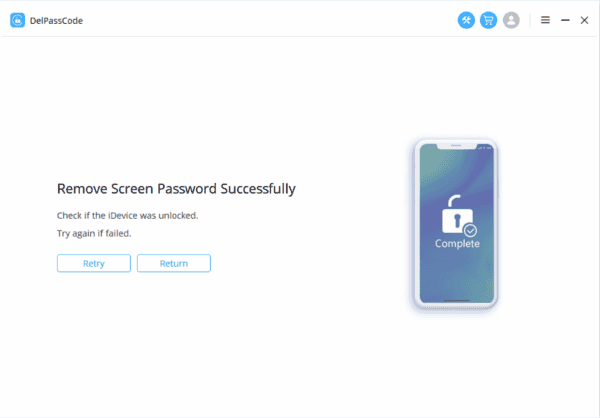Securing personal devices in the digital era is of utmost importance, particularly concerning devices like iPads. Unfortunately, circumstances can arise where accessing an iPad becomes daunting due to forgotten passcodes or lock screen complications. This article explores three distinct methods for bypassing the iPad lock screen: through iTunes, iCloud, and DelPasscode for iOS. Each method offers varying approaches, implications, and solutions, but may also involve potential data loss.
| Method | Recommended | Conditions | Evaluation |
| DelPasscode For iOS | No need for a password or any conditions | iTunes and mobile phones don’t require intricate buttons. Simply adhere to the software guidance, and your iPhone will unlock itself within 5 minutes. The process is straightforward and easy to follow. | |
| iTunes | It is necessary to have utilized iTunes for data backup. | If data synchronization hasn’t been performed using iTunes for the iPhone, an error message will appear on the iTunes interface stating | |
| iCloud | Please activate [Find My iPhone] and ensure your Apple ID account and password are active. | If [Find My iPhone] isn’t activated and you’re unaware of your Apple ID password, this method cannot be utilized. |
Method 1: Bypassing iPad Lock Screen via iTunes
In today’s digital landscape, maintaining security for our personal devices, such as iPads, is essential. Nevertheless, instances may occur where gaining access to your iPad becomes challenging due to a forgotten passcode or similar issues leading to lockouts. In such scenarios, employing the iTunes method to bypass the iPad lock screen can be a viable solution. This procedure involves specific steps to regain access to your device, albeit with a caveat – potential data loss. Below is a comprehensive guide on how to bypass the iPad lock screen using iTunes:
1. Gathering Necessary Tools:
Ensure you possess a computer equipped with the latest iteration of iTunes. It’s critical to use the computer that you’ve previously synchronized with your iPad.
2. Connecting Your iPad to the Computer:
Utilize a USB cable to link your locked iPad to the computer. Launch iTunes manually if it doesn’t activate automatically upon connection.
3. Placing Your iPad into Recovery Mode:
This step varies depending on your iPad model. For iPads equipped with Face ID (iPad Pro 2018 and later):
– Quickly press and release the Volume Up button.
– Quickly press and release the Volume Down button.
– Hold down the Top button until the iPad enters recovery mode.
For iPads with a Home button:
– Turn off the iPad by pressing and holding down the Top (or Side) button until the slider appears. Slide to power off.
– Connect the iPad to your computer while simultaneously holding down the Home button until the recovery mode screen appears.
4. Restoring Your iPad:
iTunes will detect your iPad in recovery mode and present options to Update or Restore. Opt for the “Restore” option to erase all data and return your iPad to its factory settings, consequently removing the passcode.
5. Setting Up Your iPad:
Post-restoration, your iPad will reboot, displaying the initial setup screen. Follow the on-screen instructions to configure your iPad as a new device.
6. Data Recovery (if available):
If you’ve previously backed up your iPad using iTunes or iCloud, you can restore your data from these backups during the setup process.
It’s crucial to note that employing this method will result in the complete erasure of all data on your iPad. Without a backup, this data becomes irretrievable. Hence, it’s strongly recommended to regularly back up your iPad to avert potential data loss in such scenarios.
Method 2: Unlocking iPad Lock Screen via iCloud
When access to your iPad becomes restricted due to a forgotten passcode or any other issue, using iCloud to bypass the lock screen might provide a viable solution. However, understanding the process and its implications is crucial before attempting this method. Here is a step-by-step guide on how to bypass the iPad lock screen using iCloud.
Step 1: Access iCloud.com
Start by accessing the official iCloud website (www.icloud.com) using a computer or any device with internet access.
Step 2: Sign in to iCloud
Log in to iCloud using the Apple ID and password associated with the locked iPad.
Step 3: Navigate to Find iPhone
After logging in, click on the “Find iPhone” icon. This action will open a map interface displaying the locations of all Apple devices linked to your Apple ID.
Step 4: Select Your Locked iPad
From the list of devices shown, select the locked iPad that you wish to bypass.
Step 5: Choose “Erase iPad”
Click on the “Erase iPad” option. This action will remotely erase all data on your iPad, including the passcode.
Step 6: Set Up Your iPad
Once the iPad is erased, it will restart and prompt you to set it up again. Follow the on-screen instructions to either restore your device from a previous backup or set it up as new.
Important Notes:
– Bypassing the lock screen via iCloud will erase all data on the device. It’s crucial to have a recent backup to restore your data afterward.
– This method requires the “Find My iPad” feature to be enabled on the locked iPad, and the device must be connected to the internet.
– If you encounter difficulties bypassing the lock screen through iCloud, consider contacting Apple Support or visiting an authorized service provider for assistance.
Unlocking the iPad lock screen using iCloud offers a potential solution for individuals facing restricted access due to forgotten passcodes or other issues. However, it’s essential to proceed with caution, understanding the consequences of data loss and ensuring that all necessary backups are in place before initiating the bypass process.
Method 2: Unlocking iPad Lock Screen via DelPasscode for iOS
Unlocking an iPad’s lock screen becomes crucial in maintaining the security of our devices, especially in safeguarding personal information. Instances arise where access to the iPad is denied due to forgotten passcodes or technical issues on the lock screen. In such scenarios, specialized tools like DelPasscode for iOS offer a way to bypass the lock screen, granting access to the device. This article explores the steps and considerations involved in utilizing DelPasscode for iOS to unlock an iPad.
Understanding DelPasscode for iOS:
DelPasscode for iOS stands as a reputable tool tailored to assist individuals in bypassing lock screens on various iOS devices, including iPads. Its functionality becomes particularly valuable when users face lockouts due to forgotten passcodes or technical glitches.
Procedure to Bypass the iPad Lock Screen Using DelPasscode for iOS:
Step 1. Launching DelPasscode for iOS
Begin by opening the DelPasscode for iOS application on the computer where it’s installed.
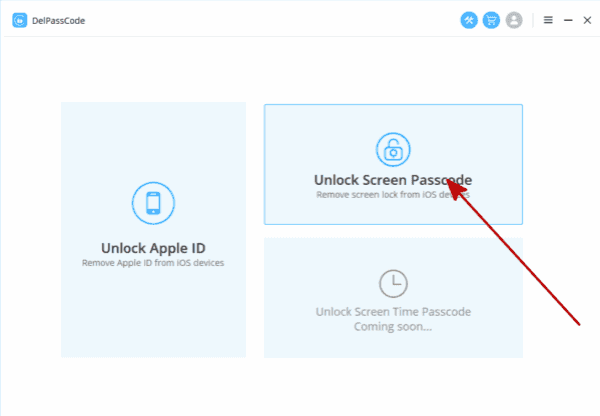
Step 2. Following On-Screen Instructions
Connect the locked iPad to the computer using a USB cable that has DelPasscode for iOS installed. Follow the on-screen instructions provided by the software.
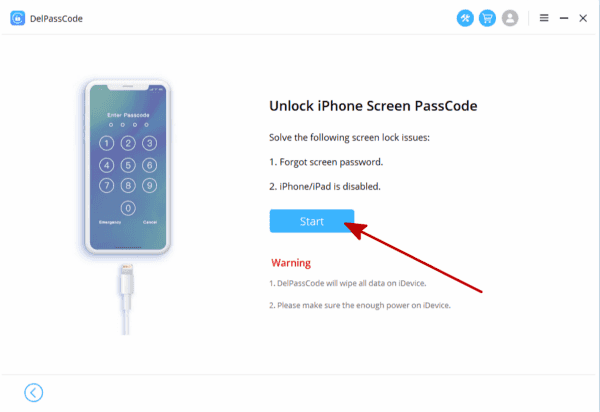
Step 3. Waiting for the Process Completion
Allow DelPasscode for iOS to complete the bypass process. The duration may vary based on specific circumstances and the iPad model.
Step 4. Accessing the Unlocked iPad
Once the process finishes, the iPad lock screen should be bypassed, enabling users to access their iPad without requiring the original passcode.
DelPasscode for iOS serves as a solution for individuals encountering lockouts from their iPads due to forgotten passcodes or other lock screen issues. By carefully and responsibly following the outlined steps, users can regain access to their devices using this specialized tool. However, exercising caution is crucial. Ensuring the legitimacy of the software source and adhering to legal and ethical considerations while using such bypass tools is of paramount importance.
Conclusion
Ensuring secure access to personal devices remains essential. However, encountering forgotten passcodes or technical glitches can hinder entry to iPads. Three distinct methods – iTunes, iCloud, and DelPasscode for iOS – offer potential solutions. While iTunes proves effective, it leads to data loss. iCloud facilitates remote data erasure but necessitates “Find My iPad” activation. DelPasscode for iOS offers an alternative to bypass the lock screen, yet users must exercise caution concerning legitimacy and ethical usage. Comprehensive comprehension of these methods enables users to make informed decisions when seeking access to locked iPads, effectively balancing security considerations against potential data loss.
DelPasscode For iOS FAQ
If you forget your iPhone screen passcode, will the data be erased after unlocking it?
Can I hack iPhone passcode with Siri?
While using Siri to recover a forgotten iPhone unlock password might seem convenient, it’s not an advisable method. Extensive testing has revealed that Siri relies on biometric lock features like Touch ID or Face ID to unlock the iPhone. If Siri isn’t able to unlock the device, it disrupts the password recovery process. Even if it’s your own iPhone, attempting to access the home screen via Siri when the password is forgotten can confuse the system or cause the phone to become unresponsive. Therefore, we strongly recommend following the initial method outlined in the article for a more straightforward and reliable way to unlock your iPhone.